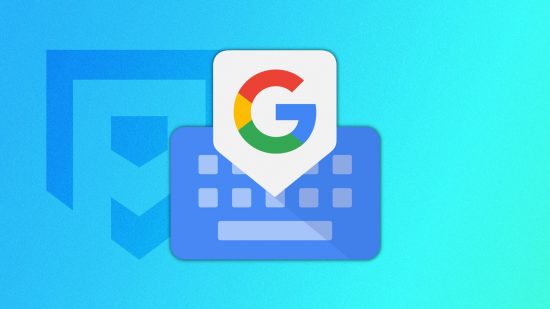The best iPhone keyboards can improve your iPhone’s usability, making typing easier and more efficient. There are virtual keyboard apps and physical keyboards, but which is the right choice for you? Virtual keyboards are adaptable, easy to customize, and great for bilingual users wanting a keyboard that can support multiple languages and special characters.
Physical keyboards work well for users, like me, who want to incorporate their keyboards into their desk setup and turn their phone into a content creation machine. I always like to opt for keyboards in bright, bold colors with quirky designs and fun features. Whether it be a physical keyboard you can plug into your phone, or a digital keyboard to check your grammar on the fly, our list has something for everyone at all price ranges.
We’ve found all the most popular iPhone keyboards out there and organized them for you in this handy guide, looking at the unique selling points and benefits of each digital product, and the comfort, portability, and aesthetics of the physical options.
Why you can trust our advice ✔ At Pocket Tactics, our experts spend days testing games, phones, tech, and services. We always share honest opinions to help you buy the best. Find out how we test.
Best iPhone keyboards in 2024:
2.
Gboard – best virtual keyboard
Logitech K380
Best iPhone keyboard overall
Logitech K380 specifications:
Reasons to buy
- Beautiful color options
- Full-size keys
- Portable
Reasons to avoid
- Not a mechanical keyboard
- No touchpad or mouse
Sometimes when you’re working in a cafe or library, you just want to look the part. There’s been a huge surge in ‘aesthetic’ work and study set-ups online, and the Logitech K380 is a staple of the pastel home office. This full-size keyboard comes in your standard tech colors like black and grey but is also available in rose and lavender, which are our personal favorites.
You can pair this keyboard with three different Bluetooth devices at a time, making it easy to switch between typing on your iPhone, iPad, and Apple TV. The K380’s laptop-style keys mean it’s not quite as satisfying to type on as a mechanical keyboard, but the flatter keycaps make it much more portable
Gboard
The best virtual iPhone keyboard.
Reasons to buy
- Customizable themes
- Integrated Google search
Reasons to avoid
- Only available on newer iPhones
- Not the strongest predictive text
Google’s Gboard is the best all-round virtual keyboard available for iPhone. It’s essentially a tooled-up version of the standard iOS keyboard, with fantastic customization options and a handy built-in search function. Better still, it supports languages from all around the world. We’re talking about everything from Afrikaans to Zulu.
The integrated search feature is Gboard’s biggest selling point, making plans via text infinitely easier. You can easily send your friends a link to a specific event or directions to a restaurant without leaving your chat app. Sadly, Gboard only works with iOS 12 or later, so some older models of iPhones are left out.
Swiftkey
Best autocorrect on an iPhone keyboard
Reasons to buy
- Super smart predictive text
- Emoji prediction
Reasons to avoid
- Customization costs extra
- Slow response time
If you’re a clumsy typer or tired of having to correct predictive text, Swiftkey might be the best iPhone keyboard for you. It’s something of a clairvoyant keyboard, carefully predicting your words as you type them, but with a much more sophisticated algorithm than you might be used to. It can even predict emojis!
Swiftkey also supports swipe typing for those speedy one-handed typists out there, which is something we don’t tend to see on iPhones. The keyboard itself is free, but if you want a snazzy theme it’s gonna cost you extra. Plus, the keyboard itself can be a little slow at reading your inputs which kind of offsets the added speed of the predictive text.
Grammarly keyboard
Best iPhone keyboard app for correct grammar
Grammarly keyboard specifications:
Reasons to buy
- Corrects grammar and spelling
- Offers more confident or concise sentence structure
Reasons to avoid
- No fun themes
- Only supports English
Grammarly is one of the most popular text-checkers out there, but did you know there’s a mobile version? The Grammarly keyboard comes with all the grammar-checking and editing capabilities of the browser version but in the form of a mobile app. You can use it for everything from work emails to catching up with friends via text, confident that no grammar pedant can call you out on forgetting a comma or for the improper use of a semicolon.
Well, only if you write in English. Unfortunately, Grammarly’s services are only available in English and the more complex editing features require a paid subscription. The free version is great for spellcheck and basic sentence restructuring, but you’ll need to make some in-app purchases for the full suite. Also, the keyboard itself doesn’t feature any customization, so you’re stuck with the plain old white theme.
Typewise
Best hexagonal iPhone keyboard
Reasons to buy
- More screen space
- Plenty of keyboard themes
Reasons to avoid
- Learning curve
- In-App purchases
Rectangles are for squares, but hexagons? Hexagons are for the cool kids. That’s the opinion of Typewise, at least, a keyboard app that replaces the traditional rectangle shapes with hexagons. According to the team behind this app, there is a benefit to the change outside of aesthetics in that the change of shape creates a larger surface area for typing. So, if screen space is a big deal for you, this might be one to check out.
The obvious caveat to Typewise is that it takes a while to adjust to a slightly different keyboard layout from the one you’re used to. However, the creators of this digital iPhone keyboard are well aware of that, so you can find a surprisingly engaging game that helps you adjust to the hexagons. There are also more than eighteen themes to choose from, so you can opt for a keyboard that matches your personality more than the iOS default.
Phraseboard
Best iPhone keyboard to save time
Phraseboard specifications:
Reasons to buy
- Stores custom phrases
- Funky font options
- Fun colors and themes
Reasons to avoid
- Not free
- Plus requires a subscription
If you find yourself texting the same phrases over and over again, this option could be a real-time saver. Phraseboard allows you to store phrases on its keyboard, so you can select them instantly without having to type out the same old thing repeatedly. You can even set up phrase groupings, so you’ve got a way to differentiate between phrases you might use at work and those you just have for chatting with friends.
If you’re all about aesthetics, Phraseboard also comes with a range of rainbow customization options and lets you type in over 100 fonts so you can jazz up your social media profile with cursive, typewriter letters, and more. Somewhat understandably, these extra features do come at a price. The app itself costs a couple of dollars and then you’ll need an active yearly subscription to gain full access to the fonts and other features.
Arteck Universal
Best iPhone keyboard with a stand
Arteck Universal specifications:
Reasons to buy
- Stand built-in
- Full-size keyboard
Reasons to avoid
- Quite large for transporting
If you’re looking for a physical keyboard to use with your iPhone, but don’t want to have to balance your phone somewhere or buy a separate stand, this one is for you. The Arteck keyboard has a cradle along the top that fits iPhones, iPads, and many more devices – even more than one at once. The keyboard uses Bluetooth functionality and is super easy to set up.
It even has up to a six-month battery life – based on two hours of daily use. No matter how much you use it, you can be sure it won’t run out quickly. The keyboard does come with a charging cable, though, and a 24-month warranty, which is nice.
Apple Magic keyboard
Best official iPhone keyboard
Apple Magic keyboard specifications:
Reasons to buy
- Official Apple product
- Multiple language options
If you’re looking for something a little more official, the lightweight Apple Magic keyboard might be the one for you. It’s wireless, compact, and easy to set up, making it the perfect accompaniment to the traveling writer or anyone who prefers to avoid using a digital keyboard when possible.
Thankfully, Apple includes a woven USB-C Lightning cable so you can charge it up really quickly, and then have a long-lasting battery to work with, which can power the Magic keyboard for up to a month.
If you’re worried about size and weight, don’t fret – the Magic is approximately 11 inches wide, and weighs around half a pound, making it easy to take on the go. You know you’re also getting good quality from an official Apple product, too.
Samsers Foldable Bluetooth Keyboard
Best compact keyboard
Samsers Foldable Bluetooth Keyboard specifications:
Reasons to buy
- Ultra compact
- Easy to use and setup
If you’re looking for an iPhone keyboard that’s super compact, then this folding keyboard – which comes in multiple colorways – could be a great option. It has over 3500 five-star reviews on Amazon from impressed iPhone users, and is both easy-to-use and setup.
For anyone who likes to work on the go, this is the ideal keyboard as it’s small enough to easily stash in your pocket. It also comes with a free stand that works for both an iPhone and an iPad, and has a rechargeable battery with up to 40 days of battery life per charge.
How we tested the best iPhone keyboards
To provide you with a wide range of options, we tested multiple aspects of our featured keyboards to explore what makes them so popular among consumers. We couldn’t pit digital keyboards against each other as they fulfill different needs.
For digital keyboard solutions, we looked at ergonomics and usability, price, customization options, and unique selling points to distinguish which alternative keyboards are worth adding to your iPhone’s library. Our physical keyboard choices focus more on portability and quality based on the expected user group.
If you’re browsing for a physical keyboard to connect to your iPhone, you likely spend a lot of time typing. Whether it’s emails, lecture notes, or your next novel, you’re looking for a keyboard suited to long typing sessions that you can bust out in a coffee shop or on the train. So, we put these keyboards to the test, taking into account how well they performed over the day. We tested how easy-to-use they were, how loud the keys were, and how simple the pairing process was.
That’s it for our list of the best iPhone keyboards. If you prefer gaming on your iPhone to typing on it, check out our guide to the best gaming iPhone. We’ve also tackled the age-old questions of iPhone vs Samsung and iPhone vs Android to help you find the perfect new phone.
iPhone Keyboard FAQs
How to use an iPhone keyboard
iPhone keyboards are usually easy to set up and use.
For a physical keyboard, all you need to do is make sure that your iPhone’s Bluetooth is switched on, and follow the instructions that come with the keyboard for pairing the two items together.
For a virtual keyboard, the first step is to download the virtual keyboard you want to use from the app store. You’ll then need to go to Settings > General > Keyboard > Keyboards, where you should be able to see all of the keyboard apps that you’ve downloaded. Go to the bottom and click on the ‘Add New Keyboard’ option, which should allow you to see all the keyboards you can access.
Next, go to the ‘Third Party Keyboards’ list and click on the one you’d like to use. You’ll then need to return to the previous screen and click on your chosen keyboard to select ‘Allow Full Access’.
Is an iPhone keyboard worth it?
If you’re someone who prefers to type on an actual keyboard, rather than using your iPhone’s built-in keyboard system, then investing in a Bluetooth keyboard that’s compatible with your iPhone could be a good idea. If you opt for a physical keyboard, you’ll benefit from more accurate typing and added comfort when typing for extended periods. You’ll also have additional screen space which could come in handy to see what you’re doing. Of course, the downside is that you’ll need to carry a physical keyboard around.