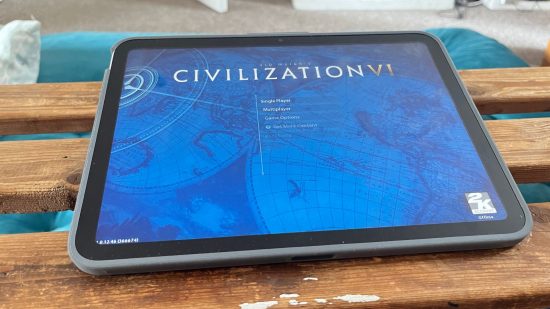Apple has never been as keen as others to turn the iPad into a pseudo-laptop. While Microsoft goes all in on the Surface line offering versatility and choice, Apple keeps iPad pretty straightforward, only recently bringing small feature changes like Stage Manager, which is less than a success, to say the least.
In spite of all this reticence, Apple makes lots of accessories that turn the iPad into a pseudo-laptop, even though the software is still a bit behind. There are ones with trackpads – the $299 Magic Keyboard and the $249 Magic Keyboard Folio – and ones without – the $179 Smart Keyboard Folio and $159 Smart Keyboard. Three of those aren’t even compatible with the most recent iPad, the tenth-gen base model, the one I’m using to write this.
If we’re talking about the one that is, the Magic Keyboard Folio, we’re looking at a $249 hit to my bank account. Sure, it’s nicely made, but I can get a whole iPad on Amazon for just ten dollars more at the time of writing (a very capable one at that as you can learn in our Apple iPad 9th Gen review). It’s an incredibly expensive option. Luckily, there are a couple of Logitech iPad keyboards available that handily undercut the Cupertino company.
At around $160 and $90, respectively, Logitech’s Combo Touch and Slim Folio are far more affordable alternatives. But do you lose anything by spending less money? And can these accessories actually turn your iPad into a laptop? Well, that’s what I put to the test, taking on the terrifying task of only packing an iPad as I got on the plane for IFA 2023 in Berlin. My fancy new 15-inch MacBook Air stayed at home, all alone. At least I’d have an excuse if I got no work done, I thought.

You see, conventions are incredibly busy events to cover, and having the right tech to get the job done is absolutely key. You wake up after too little sleep, have a dozen meetings in half as many hours, and then have to write up news as fast as possible to stay on top of any exciting announcements. Most notable of all, you often have to write in unique places – slouched against a wall, lying on a hard hotel bed, on a tiny stool in a strange cafe. So ergonomics are important. I had good reason to be worried.
The Combo Touch is very similar to Apple’s Magic Keyboard Folio. It has a trackpad, keyboard, and detachable case for the iPad. There are some key differences, however. The Combo Touch is backlit, unlike the Magic Keyboard Folio, while Logitech’s case runs all around the outside rim of the iPad, whereas Apple’s just protects the back of the device. This can be seen as a good or bad thing depending on preference; it’s definitely not cut and dry. For me, I find Logitech’s extra protection makes the thing a bit too bulky, yet some people might really like the peace of mind.
Another couple of key differences are colors – Apple’s option only comes in white, while Logitech’s keeps it businessy with black and grey options. The keyboards also differ slightly with their function rows – Apple has a dedicated search button, while the Logitech offers keyboard backlight adjustment keys. This is again likely a matter of preference (though given Command-Space opens search on an iPad, a dedicated search button is a bit meaningless).
The final key difference is the way a stylus attaches, or rather, the fact you can at all with the Logitech Combo Touch. It has a little fabric loop for an Apple Pencil or Logitech Crayon to fit in, two of the best styluses out there. There’s no way to attach a stylus to the Magic Keyboard Folio, given the mad design decisions of the latest base model iPad, as we cover in our iPad 10th-gen review.
So, after all that difference defining, how is it to actually use? Well, it’s great. The device works straight out of the box thanks to the smart-pin connection, so you don’t need to worry about battery life or Bluetooth setup. The trackpad is nice and responsive and a reasonable size, though I would like a bigger one (as rumored for Apple’s M3 iPad Pro), while the keyboard feels great to use. The backlighting was super helpful for a late-night news write-up, too.
Meanwhile, even though the added bulkiness felt a bit much at first, it definitely gave me peace of mind when running around the show floor. You might have a quick interview question brainstorm, for example, before diving back into the fray – with the iPad completely covered with the Combo Touch, I didn’t have any qualms just chucking it in my rucksack and heading out.
The material is reasonably nice to the touch, though not quite as luxurious as Apple’s offering. Meanwhile, the ability to remove the keyboard completely and read a quick press release without squinting at my small phone was quite nice. It’s a really neat package, and one that doesn’t seem to lose out much against Apple’s offering, yet costs $100 less.
I only had two notable issues. Firstly, I’m still not used to opening up the folio – I rarely find the right latch to open it up without fumbling a bit at first. Maybe I’m just too used to laptops, but it’s a bit fiddly to find the gap in the folio and then make sure you’re pulling the two bits apart in the right direction.
Secondly, the way the iPad fits into the folio is incredibly tight. Putting it in for the first time felt treacherous, with me worrying it might do some damage. It definitely didn’t do any damage, but if you’re the type of person who likes to remove the case a lot, it’s good to know it’s quite a workout with the Combo Touch.
The Slim Folio, coming in at far cheaper, is more comparable to Apple’s Smart Keyboard Folio, though Apple’s option isn’t compatible with my current iPad. At around $90, this keyboard case is designed to offer the bare minimum – it’s just a keyboard, no trackpad – for people who just need to write something down. While it’s really good value, it doesn’t make quite as much sense as the Combo Touch.
Firstly, the Slim Folio isn’t that slim. In fact, it’s about the same width as the Combo Touch. It’s slimmer on features, but no slimmer in stature – though it definitely is lighter, if that’s something that concerns you. Secondly, the Slim Folio connects via Bluetooth and therefore relies on a battery. Now, this battery life does last around three months, so it’s not like it’ll be a consistent worry, but it is something to keep in mind.
Lastly, the Slim Folio really suffers from not having a trackpad. While you may think a trackpad isn’t essential (I can just open Google Docs on my iPad with the touchscreen and then get typing, right?), it’s incredibly useful if you need to do research while you write. Sure, you can lift your hands off the keyboard and swipe around to find whatever you need, but it definitely breaks up the flow. The Slim Folio definitely limits the way in which you can write – and if you’re writing a lot like I was at IFA 2023, it might not be the option for you.
Oh, and you can’t really change the angle it sits at, unlike the Combo Touch, which can lay nearly flat or stand up very tall. Either way, the Slim Folio is still incredibly competitive for the people whose needs it does meet. And that’s the whole story of Logitech’s iPad keyboards. While I’m a sucker for Apple’s design philosophy, $250 for an iPad keyboard is absurd, especially when it only comes in white (that thing is gonna get dirty so quickly).
Instead, Logitech undercuts and over-delivers, filling all the gaps you can think of without breaking the bank. I’m not saying I’m selling my laptop, but that’s not Logitech’s fault, that’s Apple’s. If Apple keeps bringing new features to iPadOS that make it more useable as a workstation, then maybe I’ll consider the full-time switch.
If you’d like to see Logitech’s iPad keyboards in action, just read any of the best of IFA 2023. We covered the Honor V Purse concept phone, Android satellite connectivity from Bullitt, and wrote up a Pitaka MagEZ Slider review – all with just a tablet.