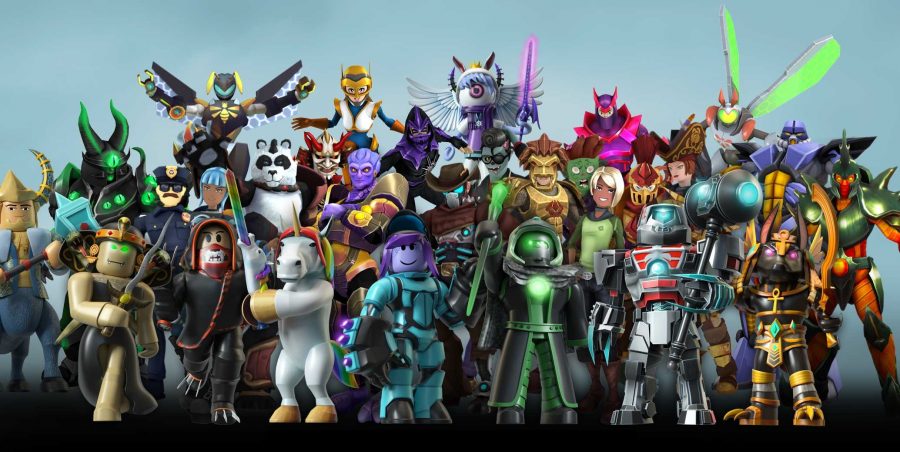It’s difficult not to be social in Roblox since the game is based around interacting with friends, creating games, and sharing them among like-minded players. But like a lot of games, trying to get your head around interacting with every Roblox player can sometimes be unnecessarily confusing, and honestly a bit of an annoying distraction when all you want to do is have fun. Nobody wants to have to worry about social features when playing a game.
But at the same time, it’s good to know this stuff, so you can engage with every Roblox player online as little or as much as you want to. It’s also helpful to know in case you are setting up the game for your kid and want to make sure they’ll be able to have fun and make friends in Roblox.
Because Roblox is a great place to make friends and have a whole barrel-load of fun; role-playing, creating new mini-games, and competing against those friends in a variety of different scenarios. So here’s our guide on how to interact with every Roblox player.
Roblox player guide
How do I find another Roblox player?
Searching for people in-game is a bit of a hassle, but luckily it’s relatively simple with the Roblox player finder. Just follow these straightforward instructions:
- Press on your character name and picture, taking you to the profile page
- Press the magnifying glass icon in the top right corner
- Type in the name of the Roblox player you’re searching for
- Simply select the name of the right player and their profile will appear
There’s also a handy search function for finding another Roblox player on the website. It’s easy when you know how!
How do I talk to other Roblox players?
This is a fairly easy one on mobile, and if you follow the steps below you’ll be able to get your Roblox player chat working in no time:
- While in-game, press the message box icon in the top left corner to open up a chat screen
- Press the dialogue box and type your message
- Press the send button
You can also chat when not in-game by pressing the message icon on the bottom right of the home screen, which will let you select friends to chat with. If you want to disable chat instead, that’s also quite easy to do:
- Press the three dots on the bottom right of your homepage
- Select Settings
- Select Privacy
- Press the Who can chat with me? box, and change the selection to no one
There is also a good deal of other useful privacy options on this page, that allow you to tailor your in-game social interactions to best suit you.
How do I send messages to a Roblox player?
If you want to contact another player who you aren’t friends with, Roblox messages are the best way, and these steps will explain how to do it:
- Press on your character name and picture, taking you to the profile page
- Press the magnifying glass icon in the top right corner
- Type in the name of the Roblox player you want to message
- Select the name of the right player and their profile will appear
- Click the Message button alongside Add Friend
It’s worth remembering that if the player has chosen not to be contactable in their privacy settings, the button will not be clickable.
How do I join another Roblox player in-game?
If you want to join a game with another specific Roblox player, first you’ll have to use the Roblox player tracker. To join another player in-game, follow these steps:
- Press on your character name and picture, taking you to the profile page
- Press the magnifying glass icon in the top right corner
- Type in the name of the Roblox player you want to join in-game
- Select the name of the right player and their profile will appear
- If that player is in a game and letting people to follow them, a Join Game option will appear on the search results or their profile page
- Click Join Game and you will be placed into the game with them
Adding other players you know as friends is a far easier option than this, however.
How do I add another player on Roblox?
Whether pals you already know, or new Roblox friends you’ve made, other players are an important way to enjoy the game, and these steps will help you add some:
- Press on your character name and picture, taking you to the profile page
- Press the magnifying glass icon in the top right corner
- Type in the name of the Roblox player you want to join in-game
- Select the name of the right player and their profile will appear
- Click the Add Friend button next to the message icon to send them a request
If they accept your request, you’ll get a response in your notifications letting you know that you’re both now buddies.
How do I block a Roblox player?
It’s sad, but in Roblox blocking is sometimes necessary, and there are functionalities in place to help you in this. Here’s how you do it:
- Press on your character name and picture, taking you to the profile page
- Press the magnifying glass icon in the top right corner
- Type in the name of the Roblox player you want to block
- Select the name of the right player and their profile will appear
- Press the three dots on the right side of the profile and press the Block User option
- A warning will appear, but if you want to go ahead, just press Block
Then you’ll never have to hear from that Roblox player again.
Hopefully, this guide has helped you get to grips with interacting with other Roblox players and the game’s social functionalities. If any of your questions weren’t answered here, you can find more advice on the Roblox website.
If you’re looking for more Roblox content, be sure to check out our handy guides on the best Roblox horror games, and everything you need to know about customising your Roblox avatar. We also have some fun guides about Roblox faces and Roblox toys, as well as a Roblox promo codes guide for free stuff!