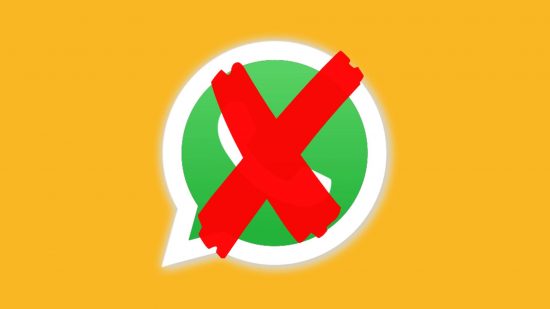There are few things as frustrating as WhatApp not working. How are we supposed to send memes to our besties without it? The app is owned by Facebook and Instagram parent company Meta, so it’s normally in perfect working order, but the tech world is a delicate one, so occasionally that little green icon on phones is just taunting us and refusing to open. So, let us help you get back in contact with your pals in this handy guide.
If you’re having other issues with your phone, check out our other great content so you can get yourself back in business ASAP. We have plenty of useful guides covering topics like YouTube music download, WhatsApp download, Why does my phone keep turning off?, and How to delete contacts on iPhone.
Let’s dive into our WhatsApp not working guide
Why is WhatsApp not working?
There are several reasons WhatsApp could not be working for you, so we’re going to go through the major causes and find solutions for each one.
Is WhatsApp down?
So this doesn’t happen regularly, but every app under the Meta umbrella (Facebook, Instagram, WhatsApp) can occasionally be down for maintenance, or due to other issues with the servers. WhatsApp has been down for users around the globe a couple of times, so if it isn’t working for you, check the latest news or head over to the Meta Twitter account to get the latest updates.
Is your storage full?
If you have too many files or photos on your phone, this can cause WhatsApp to crash as it needs a certain amount of memory available to open. Head into your settings and click on storage to delete any unneeded files or photos, and hopefully, you can free up some space to get back in.
You can also disable WhatsApp’s auto-download function to stop your phone from automatically saving any photos or videos you receive, as, if you’re in a couple of WhatsApp groups, your phone can quickly become overwhelmed with memes. Simply head into WhatsApp, open up settings, and under storage, you can curate exactly what types of files the app will auto-download.
Is your cache full?
Your cache is the temporary memory files that keep your settings and favourite things saved, so if you open your preferred internet app it will remember what websites you were on, your passwords, and your recent searches. This temporary memory isn’t needed for everything though, and can clog up your phone easily.
On iPhone, the easiest way to clear your WhatsApp cache is to delete the app and then download it again, and just log back in. On Android devices, you can head into settings and then click on apps, choose WhatsApp, and then click on the Storage & cache option. From here you can get rid of the excess files that might be clogging up your app.
Is WhatsApp up to date?
Occasionally a new version of WhatsApp might be available, and often you will need to update to the newest version to use it. Simply head onto either the App Store or the Google Play store, search for WhatsApp, and if you can see an update is available then download it to your device.
Should I restart my phone?
Finally, if you’re still having issues, then it might be a good idea to just restart your device. Sometimes this can help alleviate whatever cache issues WhatsApp is having, or the issues your phone is having that are stopping you from using it. If you’re still having trouble, we recommend heading over to the WhatsApp FAQs page to see if there is anything that can help with your specific issue.
Well, we hope this guide helped get you back to sending memes to your pals, as I don’t want to imagine a world without that option. If you need help with other tech issues, be sure to read our other great guides like our best Android VPNs article next.