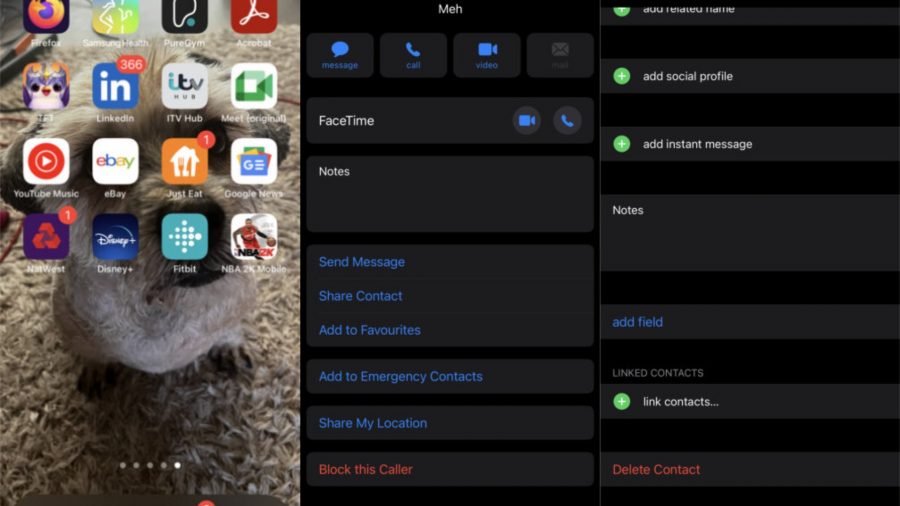If you want to learn how to delete contacts on iPhone in order to free your smartphone of unwanted numbers and messages, then we’ve got you covered. If you don’t know how to delete contacts don’t worry, we have a straightforward guide on how to purge your phone of names you don’t want to see anymore.
Should it be apps or games that need to get gone, our how to delete apps on iPhone guide can help you out. Then, to refill the now empty space, you can check out our YouTube Music download, Spotify download, WhatsApp download, Instagram download, and Netflix download content.
Anyway, on to how to delete contacts on iPhone.
How do I delete contacts on iPhone?
To delete contacts on an iOS device, you need to:
- Hit the green phone icon
- Go to contacts
- Scroll through until you find the one you want to delete
- Select the contact
- Hit the edit button in the top right of the screen
- Scroll down and hit ‘delete contact’ at the bottom
How do I delete contacts on iPhone in bulk?
To delete multiple iPhone contacts, use the following method:
- Hit the green phone icon
- Go to contacts
- Find one of the contacts you want to delete and press the screen with two fingers to highlight the contact
- Use your fingers to scroll up or down your contacts and select all those you want to delete
- Release your fingers and do a long press to bring the options up
- Select ‘delete contacts’
There you have it, how to delete contacts on iPhone. To make yourself even less available, take some time off social media with our guides on how to delete an Instagram account, how to delete Snapchat accounts, how to delete Twitter accounts, how to delete Spotify accounts, and how to delete Facebook accounts.