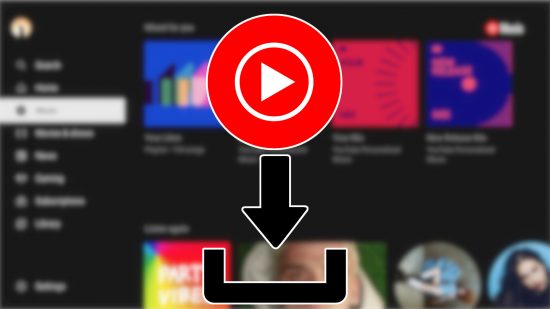Our YouTube Music download guide is all you need to get up and running with this Spotify and Apple Music alternative. We’ve got step by step instructions on how to install YouTube Music for iOS, Android, or PC. It’s easier than you might think.
If you want to try out a different music-based streaming platform, you can check out our Spotify download guide, then head to our Netflix download content to watch some great films and TV programs. Alternatively, if you try out these applications and decide they’re not for you, just take a gander at our how to delete apps on iPhone guide.
Anyway, onto our YouTube Music download guide.
How do I download YouTube Music on iOS?
To install YouTube Music on iOS, you need to:
- Look it up in the App Store
- Go to its official page
- Hit install
How do I download YouTube Music on Android?
Much like with iPhone, you need to visit your respective app store to download YouTube Music on Android. Check out these steps to make it that bit easier:
- Go to Google Play
- Look at its official page
- Hit install
How do I download YouTube Music on PC?
To get the desktop app for YouTube Music, you can:
- Visit its install website and hit the download button
- Just listen to it via your chosen browser

There you have it, everything you need to know to perform a YouTube Music download. If you now need something to play, check out our picks for the best iPhone games and best Android games. Or, if you’re looking for a new device to blast your tunes out of, see our picks for the best Samsung phones, the best Xiaomi phones, and the best Google Pixel phones.