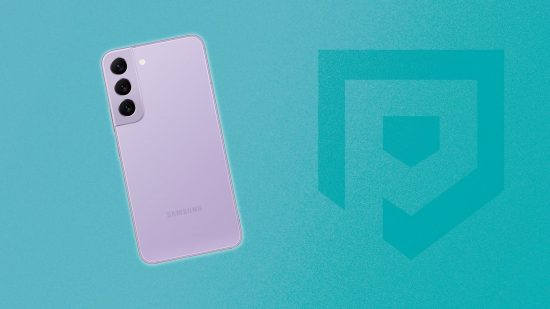Whether you’re immortalizing your greatest gaming moments or keeping the internet’s zaniest memes in your pocket, our guide on how to capture an Android screenshot will help you save them forever. Depending on what phone you have, taking a screenshot can be a different process, but don’t worry, we’ve got all you Android owners out there covered.
If you want to capture some super slick moments, you can’t go wrong with our essential picks for the best mobile RPGs, the best mobile multiplayer games, and the best mobile card games. For those of you looking for a pocket-sized scare, we recommend taking a look at our list of the best mobile horror games for Android devices.
What is an Android screenshot?
An Android screenshot is a static image of what your Android smartphone screen is currently displaying, including any notifications or pop-ups you may have received.

How do I take an Android screenshot?
How you take a screenshot will depend on the device that you’re using, but the majority of Android devices only require you to press the power button and the lower volume button simultaneously.
If that doesn’t do the trick, then holding down the power button for a few seconds may give you the option to take a screenshot. Failing this, if the option still doesn’t appear, and the previous action didn’t work, we recommend contacting the manufacturer of your device.
All the biggest Android brands like Samsung, Google, Huawei, and Sony allow users to take screenshots usually by using the power button and volume method.

There you have it, that’s all you need to know need to know about taking an Android screenshot. For those of you rocking an iOS device, worry not, you can check out our iOS screenshot guide here.