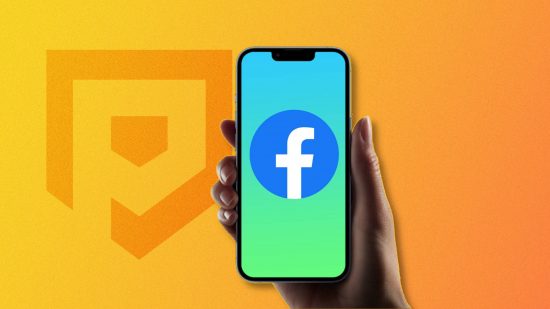If you’re wondering how to delete Facebook accounts, we’ve got your back. Whether you want to completely kick your social media habit or simply deactivate Facebook to take a little break, we’re here to guide you through the process step by step.
For more help doing a bit of virtual spring cleaning, we’ve also got guides on how to delete an Instagram account, how to delete Twitter accounts, and how to delete apps on iPhone.
Here’s how to deactivate or delete Facebook accounts:
How do I delete my Facebook account?
Before we give you the steps to delete your Facebook account, we’re just going to remind you that there’s a big difference between deactivating and deleting, and if you wipe your account entirely there’s no getting it back after a 30-day grace period.
Of course, there are many reasons why you may want an entirely fresh start, or just to be off the network for good, but it’s worth keeping in mind that once you delete your account, there’s no going back.
Here’s how to delete your Facebook account:
- Log in to your Facebook profile on your computer desktop or open the app
- Tap the top right corner of the screen, next to your profile image, and select ‘settings and privacy’
- Select ‘settings’
- Hit ‘your Facebook information’ on the left of the screen
- Tap the ‘deactivation and deletion’ option
- Choose ‘delete account’ then continue through the next page that asks why you’re leaving
- Select ‘delete account’ for a final time, re-input your password, and click continue to finalize deleting your account
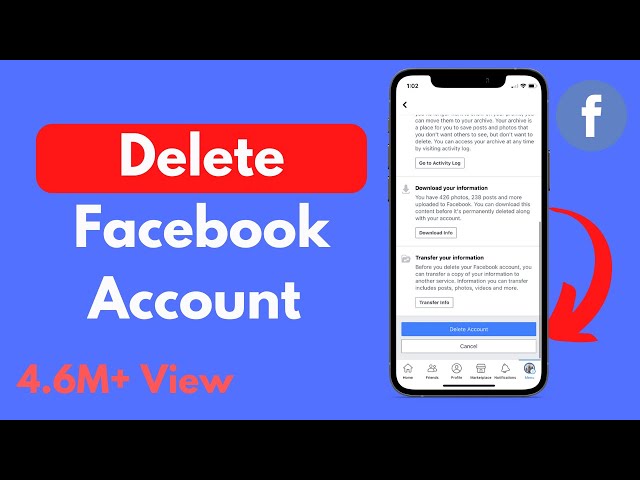
Make sure to pay attention throughout the deletion process as there are opportunities to download your archive of messages and content from your profile, or you can even just delete your Facebook profile while keeping your account to use for the separate Messenger app.
How do I deactivate my Facebook account?
If you need a break from Facebook but don’t want to delete it entirely, you can deactivate your Facebook account for any length of time.
Here’s how to deactivate your Facebook account:
- Log in to your Facebook profile on your computer desktop or open the app
- Tap the top right corner of the screen, next to your profile image, and select ‘settings and privacy’
- Select ‘settings’
- Hit ‘your Facebook information’ on the left of the screen
- Tap the ‘deactivation and deletion’ option
- Select ‘deactivate account’
- Click continue, then follow the instructions to confirm
Once your Facebook page is deactivated:
- No one else can see your profile, but your friends may still see your name in their friends list (this is only visible to your friends, and only from their friends list)
- Some information, such as messages that you sent to your friends, may still be visible
- Group admins may still see your posts and comments, along with your name
- You won’t be able to use your Facebook account to access Oculus products or your Oculus information
- Pages that only you control will also be deactivated, meaning people won’t be able to see it, and they won’t be able to find the page if they search for it. If you don’t want your page to be deactivated along with your account, you can give control to someone else
- You can still chat with friends on the messenger app
- Your Facebook profile picture will still be visible on messenger
- Other people can still search for you and send you a message
If you want to reactivate your account afterwards, you simply need to log back into Facebook or use your Facebook account to log in somewhere else. To do this, you need to have access to the email address or mobile number that you use to log in.
How to uninstall Facebook
You can also uninstall Facebook on your phone. This doesn’t delete your account, and you can still log in on other devices or via browser.
Here’s how to uninstall Facebook on Android:
- Go to your phone settings
- Open your application manager
- Find and tap ‘Facebook’
- Tap ‘Uninstall’
If you want to reinstall Facebook on Android, you can do so via the Google Play Store.
Here’s how to uninstall Facebook Lite on Android:
- Open your phone settings
- Open your application manager
- Find and tap ‘Lite’
- Tap ‘Uninstall’
If you want to reinstall Facebook Lite on Android, you can do so via the Google Play store.
Here’s how to uninstall Facebook on iPhone:
- On your homescreen, tap and hold the Facebook icon
- Tap ‘remove app’
- Tap ‘delete app’
If you want to reinstall Facebook on iOS, you can do so via the App Store.
Here’s how to uninstall Facebook on iPad:
- On your homescreen, tap and hold the Facebook icon
- Tap ‘delete app’
- Tap ‘delete’
If you want to reinstall Facebook on your iPad, you can do so via the App Store.
With that, you know now how to delete a Facebook account. If you need to remove even more unwanted distractions from your life, check out our guide on how to delete contacts on iPhone.