If you want to know how to delete Instagram accounts to give yourself a break, or if you’re having a social media purge, then you’re in the right place. While social media is great to connect with friends and family from across the world, as well as meet new people with similar interests, it can sometimes be a little bit overwhelming. So if you want that sweet serenity of zero notifications, here’s our simple guide to taking back your privacy.
If you’re having the opposite problem and would like to sign up for the social media platform, you can use our Instagram download guide to help you out. Or, if you want to listen to some tunes instead, our YouTube Music download and Spotify download content make for a great read.
Anyway, onto how to delete an Instagram account.
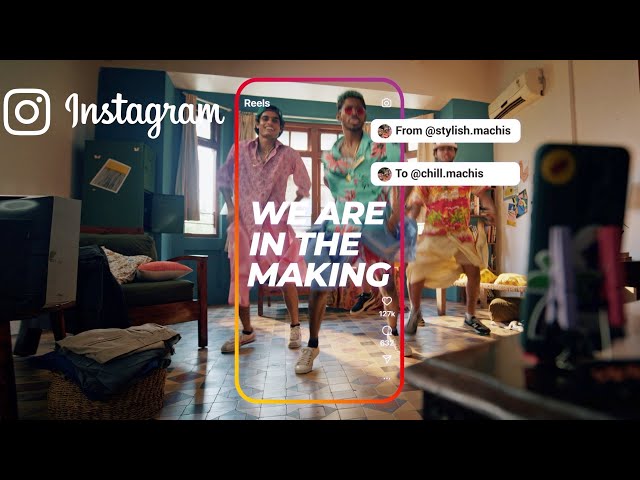
How do I delete an Instagram account?
If you want to delete Instagram via a desktop or mobile browser, you need to:
- Go to Instagram’s delete your account page
- Log in
- Select a reason for deactivating your account from the dropdown menu
- Re-enter you password
- Hit the delete button
If you want to delete Instagram via the app on iOS, you need to:
- Hit your profile picture
- Tap the menu button in the top right
- Hit settings
- Go to account
- Tap delete account
- Select a reason why
- Hit delete account, then press ok
How do I reactivate my Instagram account?
If you have a sudden change of heart after using our how to delete Instagram accounts guide, check out the following steps to reactive your account:
- Go to the Instagram log-in page
- Input the email/username and password for the account you want to reactivate
- Hit log-in
- Accept any new terms of use
There you have it, everything you need to know in order to delete Instagram. To further remove yourself from social media if you’re having a cleanse, check out our guides on how to delete Snapchat accounts, how to delete Facebook accounts, and how to delete Twitter accounts, and how to delete Discord accounts.