With so many subscriptions to keep track of, we can help you if you need to know how to cancel YouTube Premium. Although this membership is great for keeping YouTube ad-free and streamlined, we reckon that saving a few bucks in the long run is more important. It isn’t the only thing we can assist you with, either.
If you’re looking to save even more cash on subscriptions, be sure to check out our guides on how to cancel Spotify, how to cancel Hulu, and how to cancel Disney Plus.
Here’s how to cancel YouTube Premium.
How do I cancel YouTube Premium over web browser?
You cancel your YouTube Premium subscription by using the following steps below:
- Head to youtube.com and log-in to your account
- Tap your profile picture in the top right corner
- Click on ‘paid memberships’ and find your YouTube Premium subscription
- Click on it and tap the ‘continue to cancel’ option
- Select the reason for cancelling, and press next
- Finally, tap “yes, cancel” to cancel your YouTube Premium subscription
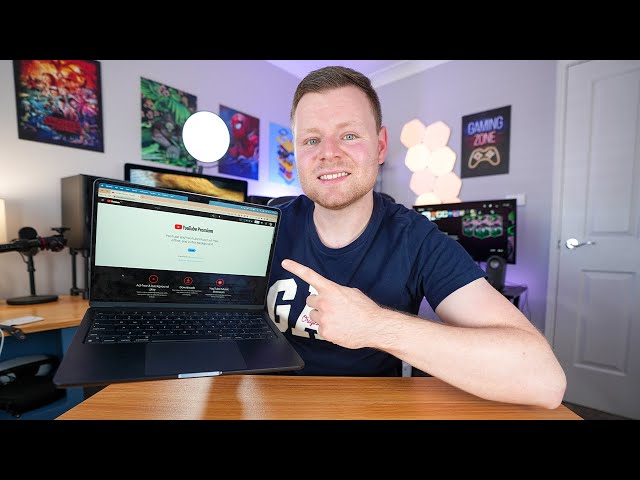
How do I cancel YouTube Premium in app?
Canceling your YouTube Premium from with the YouTube app is a breeze, so let us how show you how to do it on your mobile device with these easy-to-follow steps:
- Open up the YouTube app
- Log into your Google account
- Click your profile icon in the top right
- Select purchases and memberships
- Next to the premium subscription, click deactivate
- When asked if you’d like to pause, click continue to cancel
What is YouTube Premium?
YouTube Premium is a subscription service that offers a variety of benefits to enhance your YouTube experiences.
Here are YouTube Premium’s features:
- Ad-free viewing – Yes, all those pesky ads are done away with. This is the main selling point of YouTube Premium. It includes banner ads, video ads, and audio ads across both YouTube’s video service and YouTube music, and works on all platforms, whether you’re watching YouTube in browser, via the YouTube app on mobile or TV, via Roku, and any other streaming device
- Access to YouTube Originals – while YouTube Originals no longer produces content, it still hosts a lot of exciting content including animations, movies, and shows featuring content creators representing different countries, cultures, and communities, and you can watch it all for free with Premium
- YouTube Music – YouTube is getting in on the Spotify and Apple Music action with YouTube Music. This subscription is usually $10 a month, but is included for free with premium. You can even download your favorite tunes and play them in the background like other streaming apps
- Background play on mobile – As aforementioned, background play doesn’t just extent to music. YouTube Premium enables you the ability to play videos on your device in the background, even if your screen is locked or if another app is open. It is ideal for driving to have in the background, or listening to podcast while saving battery.
- Offline viewing – Premium offers the ability to download videos for offline viewing. This is a valuable option for preserving data, watching videos on plane flights, or even when you’re out and about in an area with spotty signal – no more waiting for your video to buffer. The only downside is that this, obviously, takes up your phone’s storage, so be sure to delete them once you’ve finished watching or listening
Now that you know how to cancel premium, check out our guides covering how to cancel Tinder Gold, how to delete Spotify accounts, and how to delete Twitter accounts.
