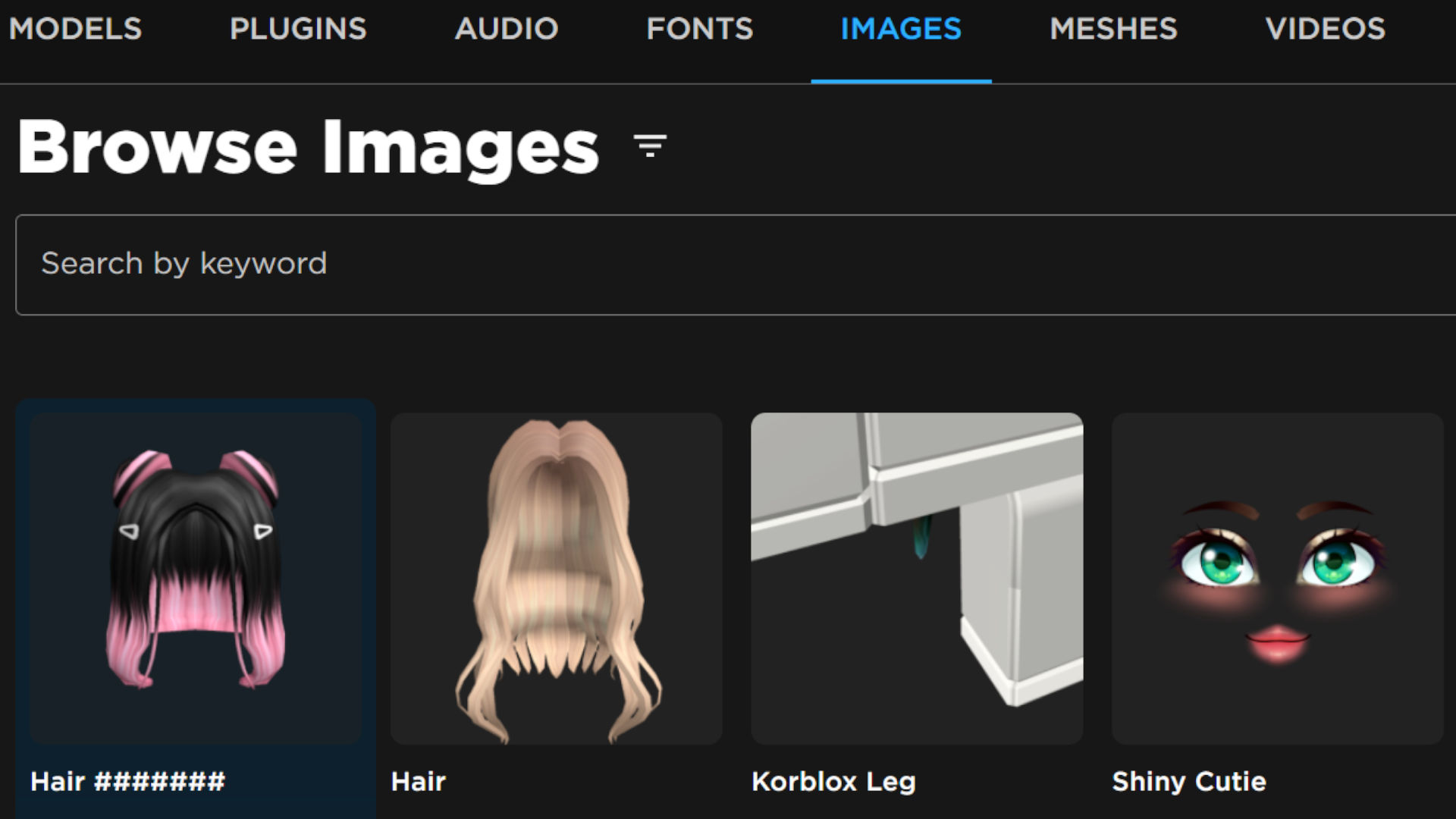Whether you’re a beginner Roblox developer or someone with a bit of experience making games, Roblox decals are a crucial concept to get your head around. Without decals, there’s no depth or detail in a Roblox game, so we’ve put together this guide with all the important details, including how decals work, where you can find them, and how to make your own.
For more tips and tricks for this popular blocky platform, check out our guides to the Roblox age rating, free Roblox hair, Roblox bacon, Roblox password reset, and Roblox cake. Or, for some in-game goodies, see our Roblox promo codes and Roblox game codes.
What are Roblox decals?
Roblox decals are essentially images that you can overlay on in-game objects. Think of them as world-building tools, turning a plain white object into a wall, a bin, or a poster. Once you have a decal you like, you can use it as your calling card throughout your games or just to make creating a new environment easier. Decals are perfect for patterns, like brickwork or wallpaper, saving you time creating the same thing repeatedly.

How do I create Roblox decals?
To create Roblox decals, you first need to find an image you want to use and save it. It may need some editing before you upload it to the Roblox Studio platform, especially if it’s over roughly 1000×1000 pixels. Any images that large are likely to blur due to Roblox’s limitations, so keep that in mind when creating images for decals. Once you have your image, check out the next section below.
How do I upload Roblox decals?
If you have an idea for a Roblox decal, you can follow these simple steps to upload it for use in creating new games.
- Create the image you want in-game
- Save the image somewhere you can find it
- Hit the ‘create’ option on the Roblox home page
- Head to the Roblox Creator dashboard
- Select the ‘creations’ option on the left-hand tab
- Tab over to ‘development items’ and then the ‘decals’ subsection
- Browse your device for the decal you want to use and select it
- Type a name for the decal into the text box
- Select the ‘upload’ option
- Wait for moderation
As there’s a lot of creative freedom with this process, all potential decals first need approval from Roblox’s team of moderators. Providing your decal isn’t offensive or inappropriate, you should have no problem with the approval process. If you need a reminder of what’s allowed, check out the Roblox community guidelines.
Roblox decal library
With Roblox’s massive developer base, it should come as no shock that there’s a Roblox decal library you can browse for decals to add to your game. This is the Creator Marketplace. Here you can find thousands of public domain decals and assets to save you time when developing or testing out new ideas. It’s a developer’s best friend.
With that, you should be a regular expert on Roblox decals and how they work. While you’re here, help yourself to some freebies with our Roblox promo codes and Roblox game codes guides. The latter includes links to Type Soul codes, Blade Ball codes, and more. Or, if you’re more of a Monopoly fan, see our guide to free Monopoly Go dice.