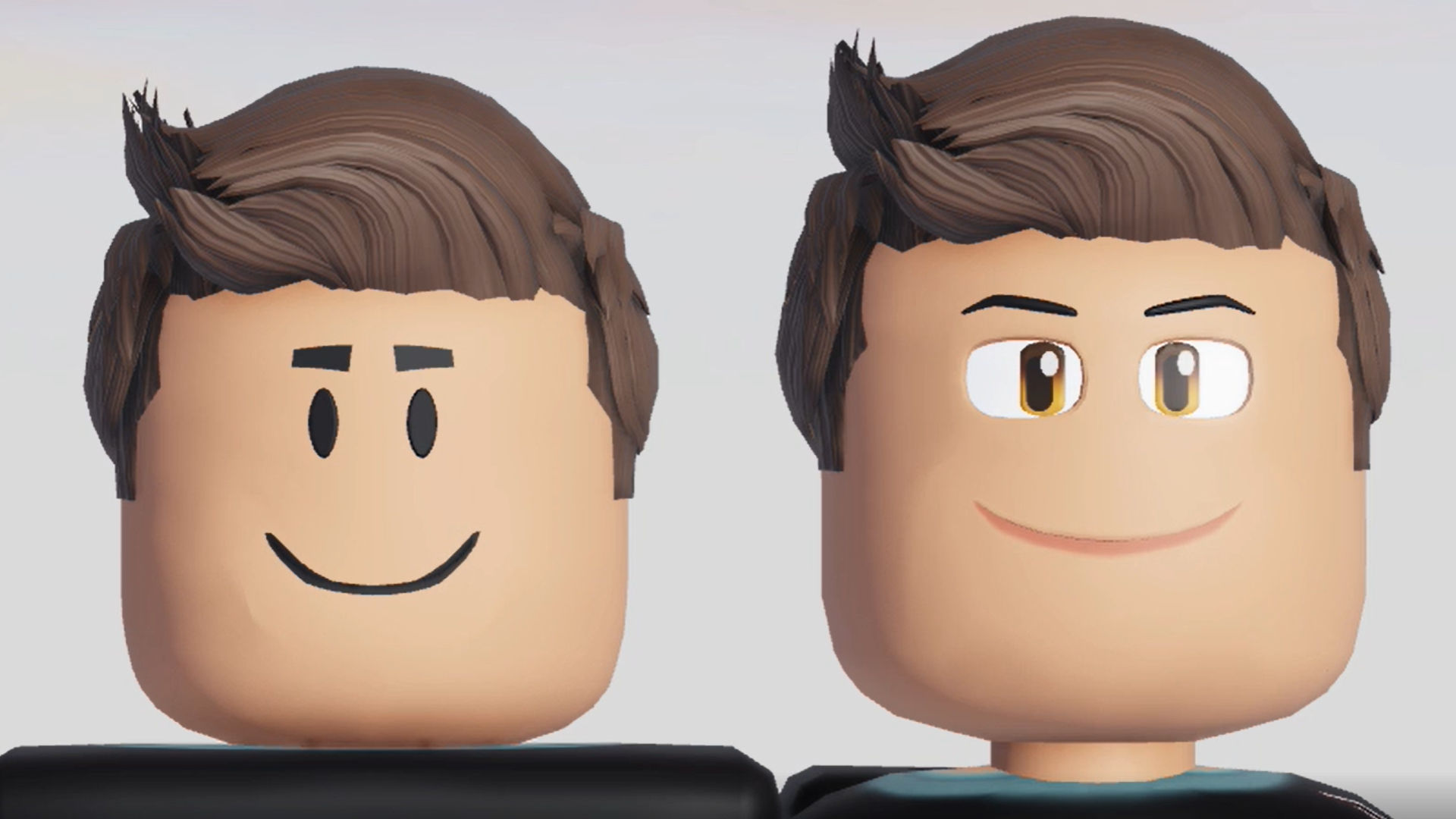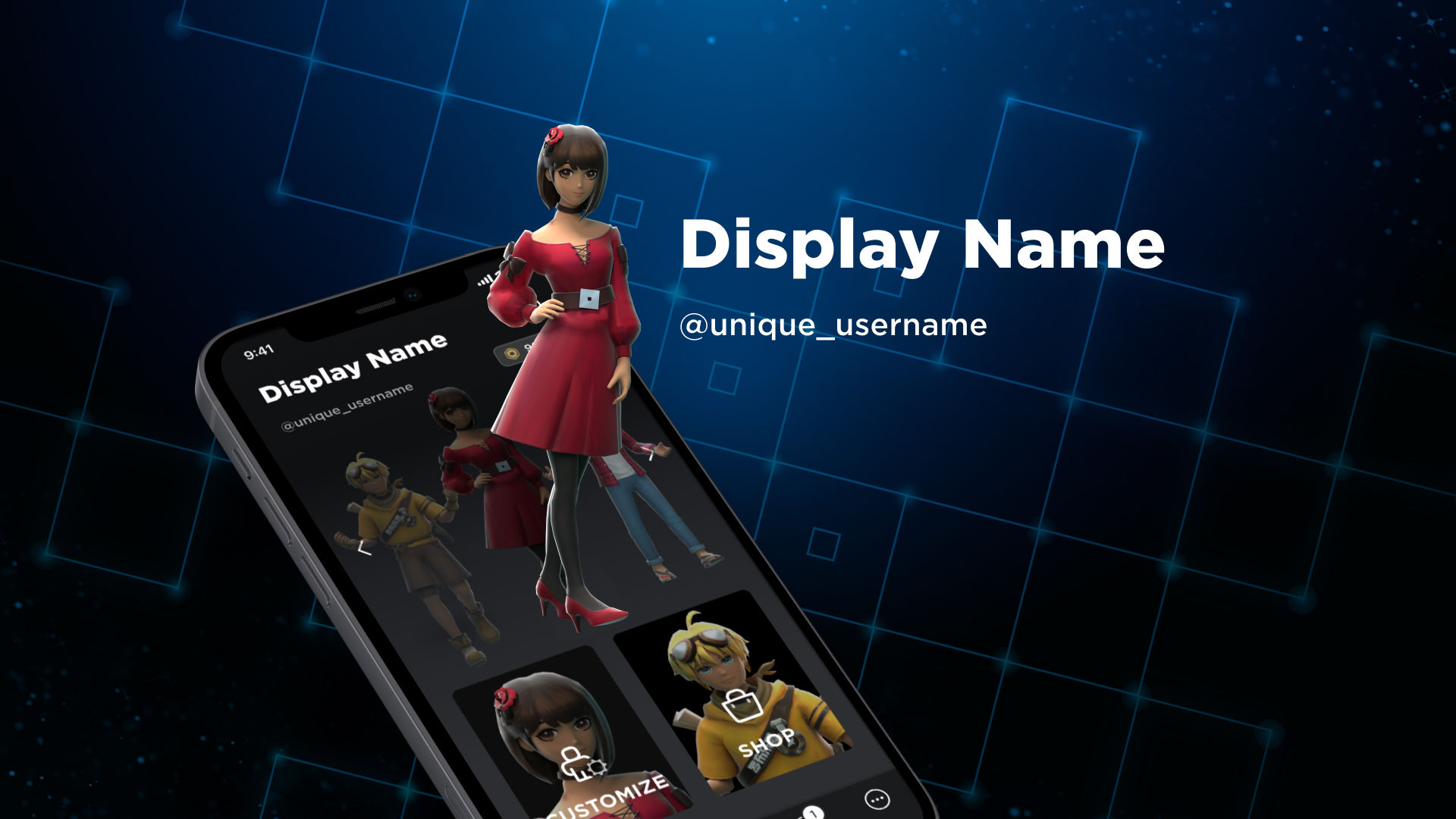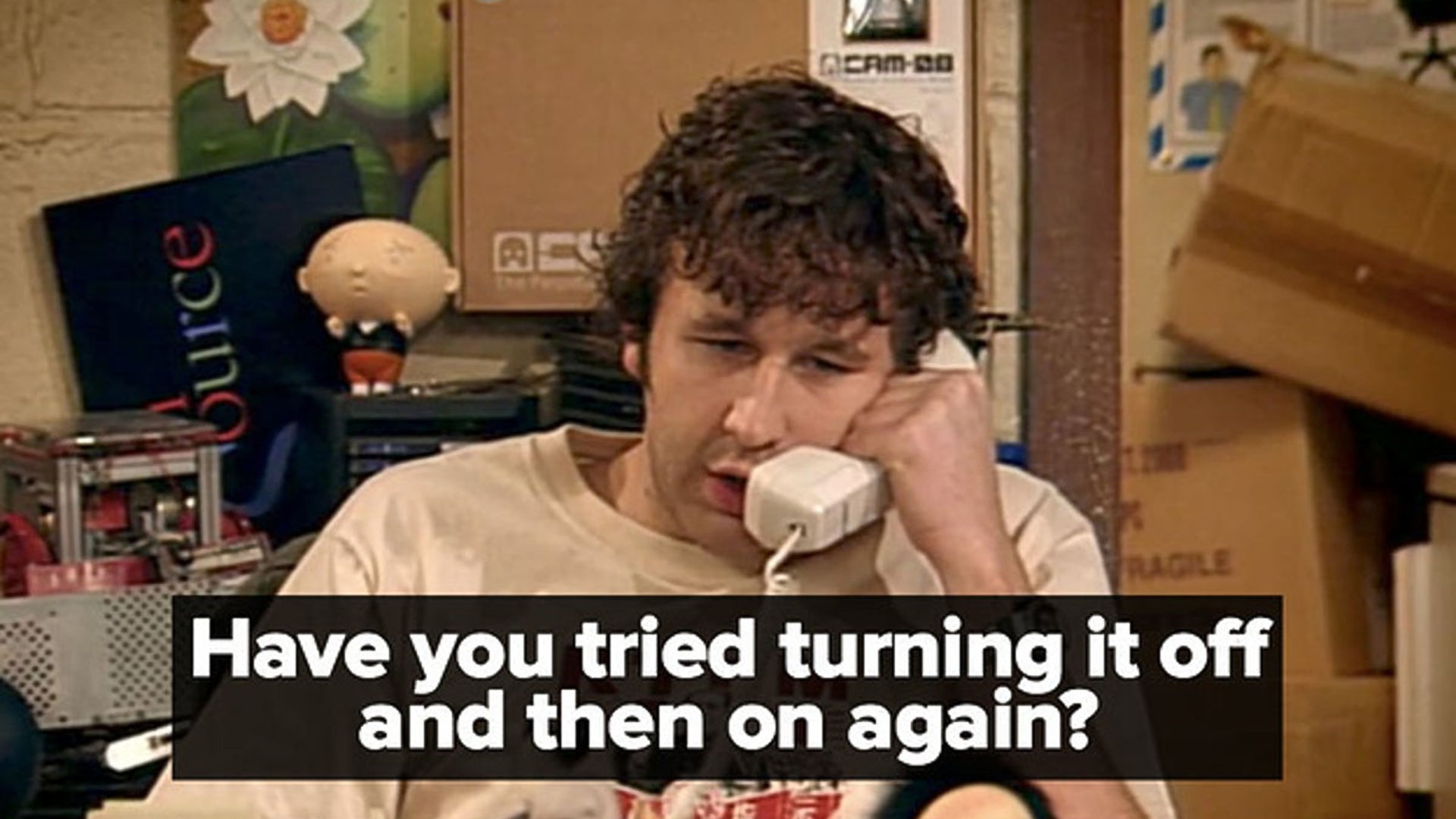Roblox is huge, and it’s no wonder why. With all of the exciting experiences (and new ones coming out every day) on top of heaps of fun customisation and room to express yourself, it’s got something for everyone. Plus, you can play it on pretty much any device you want – as long as you have an internet connection and keep it up-to-date.
With so many users, and a huge team of devs and fans creating new content all the time, there’s always a lot going on in the newest Roblox update. This year we’ve seen a lot of focus on self-expression and customisation, from Roblox layered clothing to the upcoming voice chat and Roblox avatar update, which will introduce dynamic faces. In this guide, we’ll tell you all about the new things coming to the game, as well as how to update the game on your device of choice.
If you’re a Robloxian looking for a little extra help, check out our Roblox login, Roblox catalog, or Roblox free robux guides to help you on your way. We also have a handy list of Roblox promo codes with loads of cool freebies for you to snag.
You can find all the latest Roblox updates on the dev forum, if you really want to get into the nitty-gritty. But if you want a look at some of the bigger changes, head below.
New Roblox update – Roblox layered clothing
The latest update in the world of Roblox introduced layered clothing, meaning you have more freedom over what your little blocky self can wear. Following a recent Roblox Developers Conference, the layered clothing studio beta has been made available to all Roblox Studio users.
If you want to enable this in your own experience, follow these simple steps:
- Open Roblox studio
- Click file, then Beta Features
- Tick the ‘3D layered clothing box’
Et voila! Enjoy some fashionable fun. If you want to learn more about the journey to layered clothing, head over to the official Roblox dev blog.
Roblox avatar update
Back in February 2021, devs mentioned the upcoming Roblox voice chat, bringing about heaps of rumours about an exciting site-wide update. Now, voice chat, age verification, in-depth avatar customisation, and much more are just within reach.
Along with this, the 2021 Roblox Developer Conference promised facial recognition and dynamic heads, which will be able to show facial expressions and special animations, allowing you to emote in-game. There’s even talk about the potential use of VR to track your facial expressions and mirror them onto your avatar in-game. These new avatars will also be able to move more dynamically, with smoother body animations to make them extra realistic.
Sounds awesome, right? So when is the new Roblox avatar update? Sadly, we don’t have a release date yet. We believe that voice chat and age verification will likely be around before the end of 2021, but we’ll likely have to wait a little longer for this huge avatar overhaul. You can, however, check out the dynamic heads and facial animation preview beta today.
If you want to be the first to know when the Roblox update drops, be sure to bookmark this page and check back later, as we’ll add new information as it drops. For now, you can check out our Roblox avatar guide to make the most of the current customisation.
Roblox display name update
Earlier this year, we saw a fresh Roblox display name update, which allows you to express your identity in-game. They work a little differently than your username.
Usernames start with an ‘@’ and are unique to your account. They are used as your login, and help players find each other without any confusion.
Display names are not unique, and can be changed every seven days. They appear in chat, on your profile, and above your avatar when you’re playing an experience. If you don’t set up a display name, it will default to your user name
How do I change my Roblox display name?
If you want to change your Roblox display name, just follow these steps.
- Go to your account info
- Click the edit icon next to your display name
- Type in your new name
- Hit save
There are some rules, though. Your display name:
- Needs to pass the community rules
- Can’t match the display name of a high-profile user (sorry all you ThinkNoodles and Tofuus!)
- Must be between 3-21 characters
- Can only include letters, numbers, and underscores
- Can only be changed once every seven days
How do I perform a Roblox update on Android and iOS?
The Roblox mobile app, whether on iOS or Android, should update automatically as long as you are connected to wifi. You can always check if it’s pending an update by heading to Google Play or the App Store, where it gives you the option to update or show an update progress bar.
If you’re an iOS user, you can sometimes be caught in an update loop. This is when you open an out-of-date Roblox mobile app and receive a notice that pushes you to the App Store to update, but the store shows no update option, allowing you to re-open the game, which redirects you to the update notification again. To fix this, follow the following steps, as advised by the official Roblox support page.
- Clear the App Store cache by tapping a total of 10 times on one of the navigation icons (e.g. Featured, Categories, Top Charts, etc.) at the bottom, ensuring the same icon is tapped each time.
- Force-close the App Store and then restart it
- Update the Roblox app directly from the App Store
How do I perform a Roblox update on PC?
Like on mobile, Roblox usually updates automatically. However, if you’re having trouble updating Roblox on Windows 10, you can try the following steps.
Restart your PC
Yeah, we know, turning it off and on again has become a bit cliché at this point, but there’s a reason for that – it usually works. Log out of your Roblox account, then restart your PC. This often irons out a lot of kinks and should push the game to update.
Check your connection
Roblox can’t update without the internet. Check your firewall to make sure Roblox is allowed by following these steps:
- Type ‘Firewall’ into the Windows search bar
- Click on ‘allow app through Windows Firewall’
- Allow Roblox by ticking both boxes
- Confirm changes
- Restart the pc, then try opening Roblox again
You can also restart your router, and disable any VPNs or proxy that may be stopping the app from working properly.
How do I perform a Roblox update in my browser?
Updating Roblox in your browser is the same as updating the app. If you open the Roblox web client and log in there, it should start updating automatically. You should also clear your browser caches, by following these steps.
Chrome and Firefox
- Press shift+ctrl+delete to open the ‘clear browsing data’ menu
- Click ‘all time’
- Delete cookies, cached images and files, and other site data
- Click ‘clear data’
Microsoft Edge
- Press shift+ctrl+delete
- Check all the boxes
- Click clear
Clear the cache in the Roblox app
As Windows games and apps store heaps of data, your PC’s performance can be slowed down. If you want to clear your Roblox cache files on Windows 10, follow these steps:
- Close the Roblox app
- Go to C: Users (app local data)
- Delete the Roblox folder and restart your PC
Reinstall Roblox
If all else fails, uninstall Roblox then reinstall it. After this, restart your PC, and you should be back to your blocky self in no time.

How do I perform a Roblox update on Mac?
Lots of people have trouble updating Roblox on Mac. But don’t worry, if you want to use the latest version of the game, it’s not as hard as you think. You’ll just have to delete the old version, and re-install.
- Delete the Roblox app
- Head to the Roblox web client
- Login to your Roblox account (or create a new one)
- Choose a Roblox game you want to try, then click the play button
- Click on the pop-up prompt that tells you to download and install Roblox
- When the download is complete, go to the downloads folder and click on the Roblox file to open it
- Double-click the Roblox icon, then hit ‘open’
You will then get a pop-up saying that Roblox is officially installed, and opening any Roblox game will launch in the official client.
And that’s everything you need to know about the Roblox update 2021 and how to update the game. While you’re here, you should head over to our best Roblox games to pick out an awesome new experience.