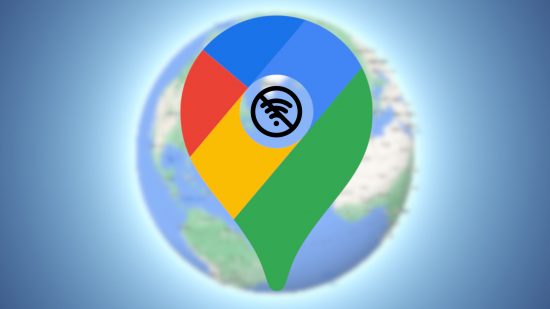If you’re headed off the beaten path, our Google Maps offline guide is here to make sure you don’t stray too far from civilization. Lots of you use Google Maps, but many aren’t aware of the offline function that can be a real lifesaver if you prepare in advance. In this guide, we’ve got all the details you need to download map details and make traveling that bit easier.
For more tech support courtesy of Pocket Tactics, check out our Amazon Prime download, Trello download, Netflix download, Microsoft Teams download, and TikTok download guides. Or, if you want to explore some exciting worlds you don’t need Google Maps for, check out our lists of the best open world games, exploration games, and wildlife games.
How do I download Google Maps offline?
If you’re trying to use Google Maps offline, you have to download the app first. That is if you’re using an iPhone. Android users don’t have this problem as the app comes pre-installed alongside a suite of other Google services. Fortunately, there’s no additional cost for iPhone users, so everyone with access to a smartphone can grab the app.
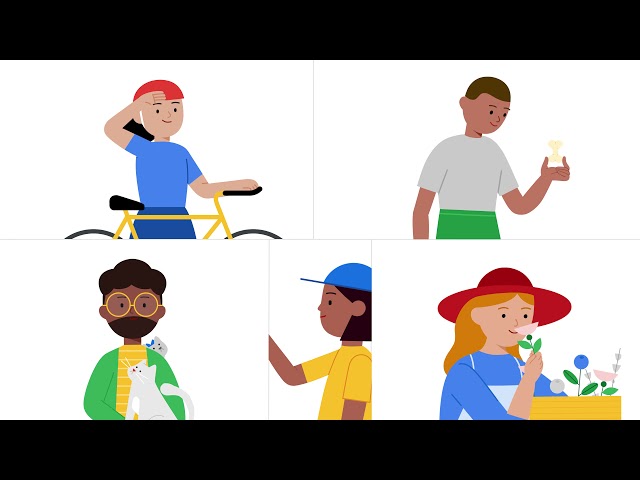
How do I use Google Maps offline?
It’s worth pointing out that to use Google Maps offline, you need to know where you’re going first. As soon as you’re offline, Google Maps becomes as useless as the rest of your other apps.
Check out the instructions below on how to download local information to use Google Maps offline.
- Open Google Maps
- Select your profile in the top right of the screen
- Hit the ‘offline maps’ option
- Press ‘select your own map’
- Use the window to select the area you need maps information for
- Hit ‘download’
You can also save maps of a specific location, like London or Seattle, by following the steps below.
- Open Google Maps
- Search for a location such as Seattle
- Select the location and pull the menu up to cover the map
- Select the three dots in the top-right corner of the screen
- Hit ‘download offline map’
- Use the window to select how much of the location you need to map
- Hit ‘download’
Now, whenever you need to use Google Maps offline, you can simply go to your saved offline maps and find your way to wherever you’re going. Just keep in mind that offline maps expire after 15 days, so don’t prepare too far in advance for a trip.
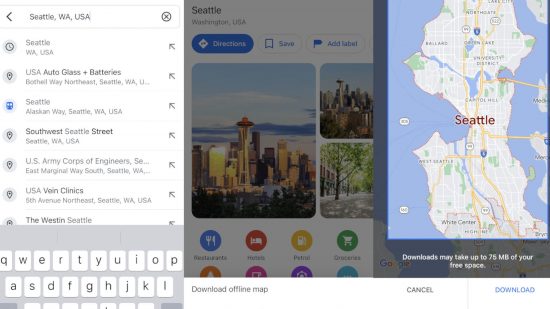
Can I get directions from Google Maps offline?
Yes, you can get directions from Google Maps even if you’re offline. It’s not as official as downloading Maps information as we’ve shown you how to do above, but it works!
All you have to do is look up the destination you’re heading to while you still have an internet connection, and Google should cache the directions so you can use them. Obviously, your phone won’t keep up with when you’ve taken certain roads or turnings without a signal, but having some directions to go off is better than nothing at all. If you want to try it yourself, follow these instructions:
- Open Google Maps while you have an internet connection
- Search for the location you’re heading to
- Select ‘directions’
- Hit ‘start’
With that, our guide to how to use Google Maps offline is complete. If you’re looking for a new phone with a more reliable signal, check out our picks for the best 5G phones and the best 4G phones. Or, if you’re going off the map entirely, see our list of the best rugged phones.