If you’re wanting to learn how to delete Discord accounts, then you’re in the right place. Discord can be a great place to hang out with friends from all over the world, but sometimes you just need a break from social media, or you want to purge it altogether. Both are entirely understandable, so we’re here to show you how, with our simple and straightforward guide on how to close your account for good.
But why stop there? If you fancy having a complete cleanse from social apps, you can check out our how to delete Twitter accounts, how to delete an Instagram account, how to delete Snapchat accounts, how to delete Facebook accounts, how to delete TikTok accounts, how to delete Reddit accounts, and how to delete LinkedIn accounts guides.
Anyway, here’s how to delete Discord accounts.
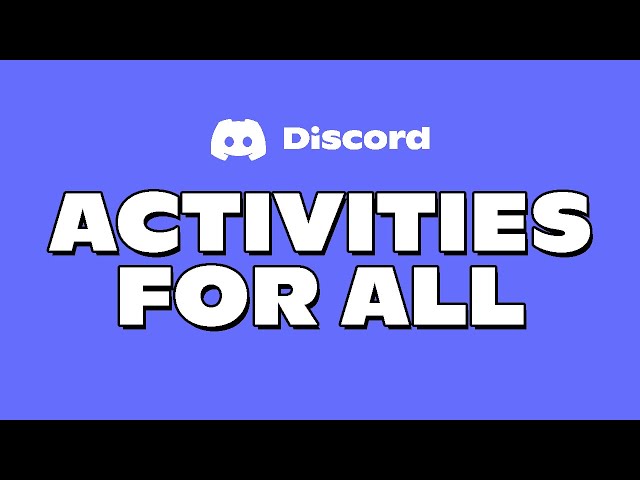
How do I delete Discord accounts?
If you want to delete your Discord account, you need to:
- Go to user settings
- Select my account
- Tap account removal
- Hit delete account
There you have it, everything you need to know on how to delete Discord accounts. It’s pretty simple stuff. If you want to fill that new space on your phone, our Netflix download and Amazon Prime download guides are on hand so you can kick back and relax with a good television show or movie, and if you’re after some good ol’ anime, we have a guide on how to download Crunchyroll, too.