We’ll show you how to cancel LinkedIn Premium, as waving goodbye to LinkedIn’s paid membership can be a little troublesome. If you’ve just bagged your ideal job or simply want to put the pennies away, we’ll help you through this process step by step.
Before you get started, we’ve also got plenty of other handy ‘how to’ guides readily available at your disposal. We have guides covering how to cancel Tinder Gold, how to delete Twitch accounts, how to delete Snapchat accounts, how to delete Reddit accounts, how to delete apps on iPhone, how to cancel Amazon Prime, and much more.
Lets dive into our how to cancel LinkedIn Premium guide.
How do I cancel LinkedIn Premium in browser?
You can cancel your Linkedin Premium membership by using the following steps:
- Head to linkedin.com on your device or desktop
- Log into your LinkedIn account
- Click the ‘profile’ option at the top left of the app/page
- Select ‘premium features’
- Click ‘premium account and features’
- Go ahead select the ‘manage subscription’ option
- Now, head to the ‘manage premium account’ page, select ‘cancel subscription’
- Follow the instructions from here and your LinkedIn Premium subscription will be canceled
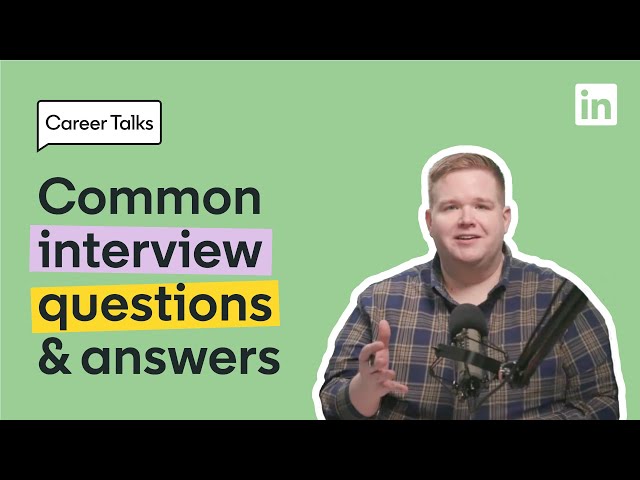
How to cancel LinkedIn Premium on Android and iOS?
To cancel LinkedIn Premium in the app, follow these simple steps:
- Open up the LinkedIn app on your preferred device
- Select your profile icon in the top left
- Click on ‘premium features’
- Next to ‘subscription features’, click on the dropdown menu
- Click on ‘manage subscription’
- Under the ‘manage premium features’ menu, click ‘cancel subscription’
- Follow the onscreen prompts, and click ‘cancel subscription’
Alright, that’s all we have for our how to cancel LinkedIn Premium guide folks, we hope you find it helpful. For even more helpful how to content, be sure to check out our guides covering how to cancel Apple Music and how to cancel Apple TV next.
