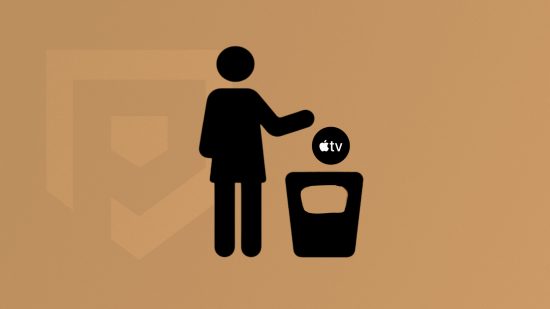If you want to learn how to cancel Apple TV, then we’ve got this handy guide explaining exactly what you need to do. Apple has a fair few subscription services, and Apple TV has plenty of awesome exclusives and a whole host of high-quality TV shows and movies. But if you want to cut down on your content, we’ve got everything you need to cancel the service.
Though if you now need something else that suits all your entertainment needs, you should look at our Crunchyroll download, Disney Plus download, Hulu download, Paramount Plus download, and Netflix download guides. Or, if you want to get rid of even more, we have guides on how to cancel Disney Plus and how to cancel Paramount Plus, too.
Anyway, onto how to cancel Apple TV.

How do I cancel Apple TV?
There are many streaming services out (Netflix, Disney Plus, Crunchyroll, etc) there, most of which offer unique content that you can’t watch anywhere else. Once you power through Apple’s offerings, you might want to see what else is out there through another service. Or, you might want to save some extra cash. Either way, canceling Apple TV on your iPhone or iPad is easy. You just have to:
- Open settings
- Tap your name
- Go to subscriptions
- Choose Apple TV
- Tap cancel subscription
To cancel Apple TV on your Mac, you need to:
- Go to the App Store
- Tap your name
- Hit account settings
- Go to subscriptions
- Tap manage
- Click edit next to Apple TV
- Tap cancel subscription
There you have it, how to cancel Apple TV. Should you want to give your iOS device a thorough cleanse, our how to delete iPhone messages, how to delete albums on iPhone, and how to delete contacts on iPhone can help you out.