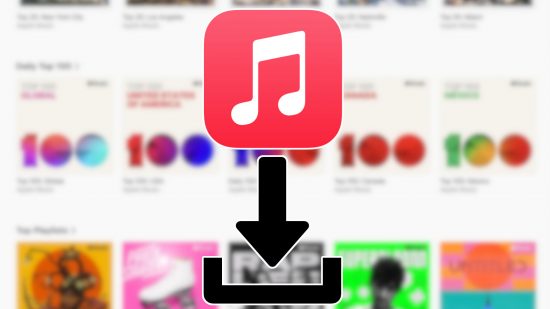If you’re looking for an Apple Music download guide, we’re here to help. We’ve put together some simple instructions on how to install Apple Music on iOS, Android, and PC. Then you can get on with making playlists and listening to your favorite tunes.
Or, if you already use a different service and want to switch, our how to cancel Spotify guide can help you out. We also have a bunch of guides to assist you when it comes to film and TV, such as Disney Plus download, Hulu download, Netflix download, Crunchyroll download, and Paramount Plus download articles.
Here’s our Apple Music download guide;

How do I download Apple Music on iOS?
Apple Music is already on your device from the first moment you boot it up. Still, if you delete the app and need it again, here’s our Apple Music download guide:
- Go to the App Store
- Search for Apple Music
- Visit the app’s official page
- Hit install
How do I download Apple Music on Android?
If you need an Apple Music download guide for Android, just follow these steps:
- Go to Google Play
- Search for Apple Music
- Visit the app’s official page
- Hit install
How do I download Apple Music on PC?
To download Apple Music on your PC, you need to:
- Go Online
- Head to Apple’s Website
- Go to the Apple Music section
- Select your plan
- Install the app
There you have it, our Apple Music download guide. Or, to see what other services have to offer, check out our Spotify download and YouTube Music download guides. Or, if you’re looking for something new to play while you listen, see our picks for the best mobile games.