Hopping into a chat and yapping away with your friends while gaming? There’s nothing like it. Discord is ultimate place to be when it comes to communication while playing scorching FPS matches or intense RPGs, so we’re here to help you sort out your Discord download so that you can chat with like-minded people. We’ll even get into how to install Discord on Android, iOS, and PC, too. Although, if you’d prefer to watch movies or TV shows with your buddies, we’ve got you covered there as well.
You dive into our Netflix download, Disney Plus download, Crunchyroll download, and Hulu download guides – which we reckon are a must-read. Not to worry if you prefer music, as our Spotify download and YouTube Music download content can help you out.
Anyway, here are the different ways to perform a Discord download.
How do I download Discord on iOS?
To download the Discord client on iOS, you need to follow these steps:
- Go to the App Store on your device
- Search for the Discord app
- Visit the Discord app’s official App Store page
- Hit install
- You now have Discord on your iOS device!
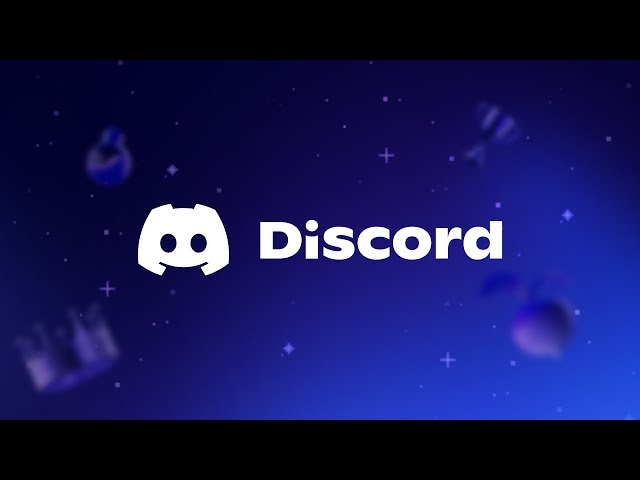
How do I download Discord on Android?
If you want to install Discord on Android, you need to:
- Go to the Google Play store
- Search for the Discord app
- Visit the official Discord app page
- Hit install
- You now have Discord installed on your Android device!
How do I download Discord on PC?
Prefer to use Discord on your PC, you can do this by visiting the official Discord website, and downloading the app with these steps:
- Visit the Discord website
- Hit download
There you have it, everything you need to know to perform a Discord download. If you then decide it’s not the app for you, make sure you check out our how to delete Discord accounts guide.
