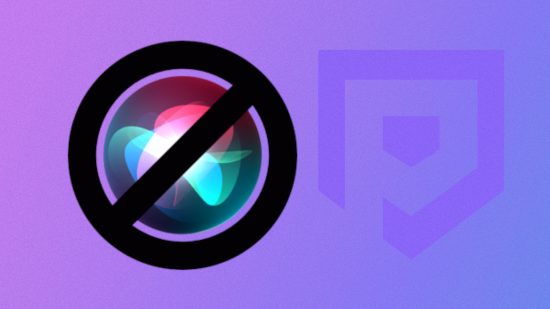If you’re trying to figure out how to turn off Siri on your iPhone, we’re here to help. While Apple’s virtual assistant can be helpful at times, it can also be very irritating, so we’ve put together this guide with step-by-step instructions on how to silence Siri once and for all.
If you need to give your iOS device a virtual cleansing, our how to delete apps on iPhone, how to delete contacts on iPhone, and how to delete albums on iPhone content can help you out. Should you be an Android user, or more specifically, a Samsung owner, you might want to know how to turn off Bixby.
Anywho, let’s git into our guide on how to turn off Siri.
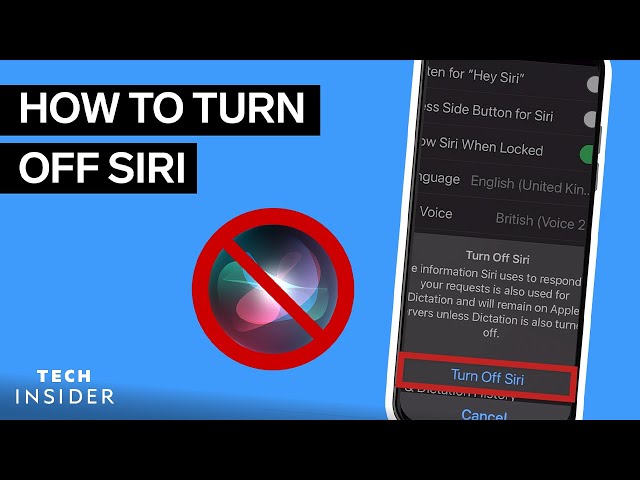
How do I turn off Siri?
If you don’t want the virtual assistant to be active, follow these steps:
- Go to settings
- Tap Siri and search
- Turn off listen for “hey Siri”
- Turn off press the side button for Siri
- Turn off allow Siri when locked
There you have it, everything you need to know on how to turn off Siri. If you want to fill the newfound silence with tunes, our YouTube Music download and Spotify download guides can help you out. Or, if you’re looking for freebies in your favorite mobile games, check out our Coin Master free spins and free Monopoly Go dice guides.