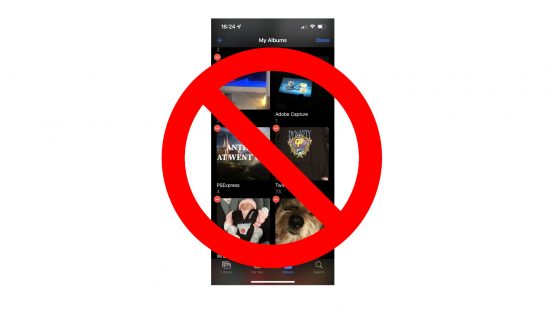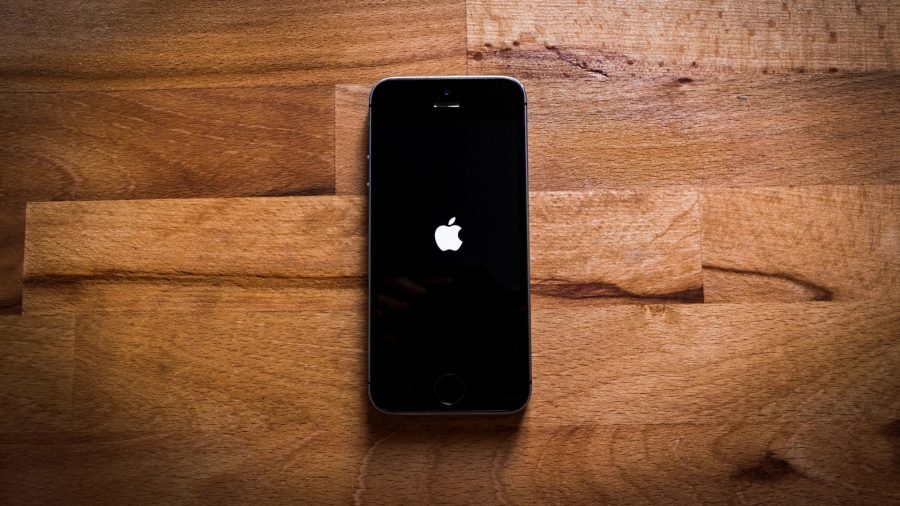There’s no better way to capture those treasured moments than with a photo. Or better yet, and entire album full of photos, simply perfect for long days out, holidays, or special occasions. However, sometimes life throws a curveball, and all of a sudden, you can’t stand to look at those albums anymore. While it’s not always good reasons that lead to the removal of photos, we can make it that bit easier for you with our how to delete albums on iPhone guide. Here, we explain how to remove them, so whether it’s just to clear space or yeet some unflattering pics outta your life, you can.
If you’re having a cleanse for your iOS device, why not check out our how to delete contacts on iPhone and how to delete apps on iPhone content? That way, you can remove everything that no longer has a place on your device. Then use our Netflix download, Whatsapp download, Disney Plus download, Spotify download, Hulu download, Instagram download, and YouTube Music download to fill that space once more.
Anyway, on to how to delete albums on iPhone.
How do I delete albums on iPhone?
If you want to delete albums on your iPhone, you need to:
- Go to photos
- Select Albums
- Tap see all
- Hit edit
- Hit the red button on the album you want to remove
- Tap delete album
There you have it, how to delete albums on iPhone. If you want a new game to fill up that space, you can’t go wrong with our best mobile RPGs list.