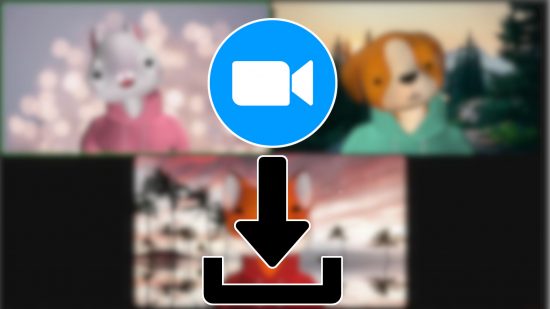Our Zoom download guide is here to help you work from home while still collaborating with co-workers. We’ve got step-by-step instructions on how to install Zoom on iOS, Android, and PC, so you can take a meeting wherever you’re working from. Just keep scrolling for those all-important details.
Or, if you want to listen to some tunes, our YouTube Music download and Spotify download content can help you out. Equally, our Netflix download, Disney Plus download, and Hulu download guides are a great read if you want to watch some movies or catch up on a few TV shows. Though, if you decide these aren’t for you, we explain how to delete apps on iPhone.
Anyway, here’s our Zoom download guide.
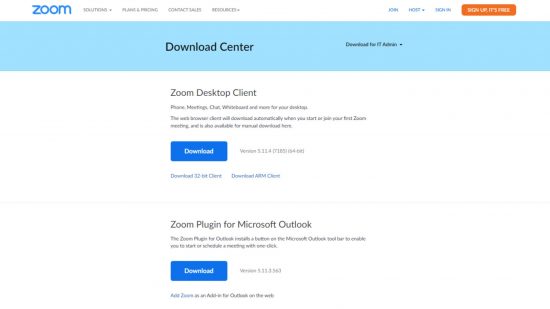
How do I download Zoom on iPhone?
If you want to download Zoom on iOS, you need to:
- Head to the App Store
- Search for Zoom
- Visit its official page
- Hit install
How do I download Zoom on Android?
To download Zoom on Android, you need to:
- Head to Google Play
- Search for Zoom
- Visit its app page
- Hit install
How do I download Zoom on PC?
If you want to download Zoom on PC, you can:
- Go to Zoom’s download centre
- Hit download

Why should I download Zoom?
There are plenty of reasons to download Zoom. Whether you’re looking for a new job – plenty of interviews take place over Zoom these days – want to catch up with a friend on the other side of the world, or just need a way of bringing your Android and iPhone-owning friends together, there’s plenty of utility with this video calling app. It’s free to download and use, provided you don’t mind a 30-minute limit on your calls.
There you have it, our Zoom download guide. If you’d rather play on the go, check out our guide to the best portable gaming consoles. Or, for some mobile goodies, see our free Monopoly Go dice and Coin Master free spin guides.