If you want to learn how to delete Netflix profiles, then we’ve got everything you need to know. This detailed guide explains how to delete a profile to make room for a new user, but first, you need to know how to remove one. It’s a relatively easy process, and once you know how, you’re free to add someone else to your subscription – let the Netflix Hunger Games commence.
Of course, to use the streaming service, you need to actually have it, so give our Netflix download guide a read if you’re yet to install it. Or, to see what other platforms have to offer, you can look at our Hulu download, Disney Plus download, and Paramount Plus download guides to get some more sweet TV. However, should it be some tunes that you’re after, it’s our YouTube Music download and Spotify download guides you need.
So, let’s get into our guide on how to delete Netflix profiles.
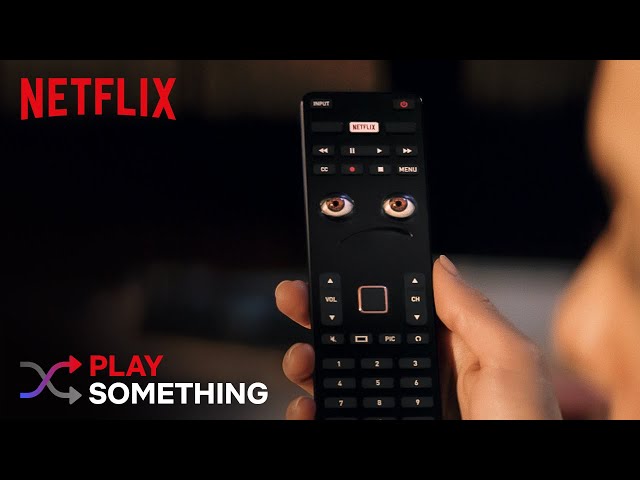
How do I delete Netflix profiles?
If you want to delete a Netflix profile, all you need to do is:
- Login to Netflix
- Go to manage profiles
- Select the one you want to delete
- Scroll down to the bottom and hit delete profile
There you have it, everything you need to know on how to delete Netflix profiles. Should you want to remove more, see our how to delete Spotify accounts, how to delete Twitter accounts, and how to delete Reddit accounts. Or, if you’re looking to delete the streaming platform completely, we have a guide on how to delete Netflix accounts, too.
