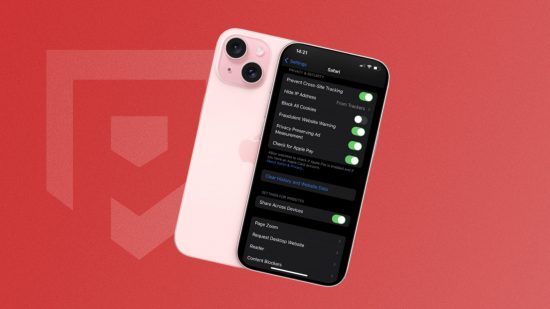Nope, these aren’t tasty treats from the Apple overlords, but knowing how to delete iPhone cookies is still an important thing to know when it comes to the flagship smartphone. Sure, they have their uses, but cookies can actually get in the way of your browser experience by limiting you from seeing updated information. Beyond cookies, you might also want to know how to delete your iPhone history, so we’re on hand for that, too.
We’re no strangers to Apple products; just look at our iPhone 15 Pro Max review and iPhone 12 review – we keep up-to-date across all generations, which is why we’re ready and willing to help you get familiar with your iOS device. We can advise on how to delete contacts on iPhone, how to cancel subscriptions on iPhone, how to delete albums on iPhone, and more.
Here’s how to delete iPhone cookies.

How do I delete iPhone cookies?
Cookies can be helpful in theory, but they can often hinder your iPhone by slowing it down and preventing your browser from showing the latest version of some web pages out there. We don’t want your internet scrolling to be slow, so you can delete your iPhone cookies by following these steps:
- Go to ‘settings’ on your iPhone
- Search for the application Safari
- Click on Safari, and find the ‘history’ tab
- Select the ‘clear history and website data’ option
- Your cookies are now deleted!
Easy, right? If you go in and the button is grey instead of blue, that’s okay, it just means there are no cookies or cache to clear. And that’s a good thing in our book. However, we can also help you clear your browser, which also removes cookies from your iPhone:
- Go to settings on your device
- Search for Safari
- Click on it
- Go to advanced
- Select website data
- Hit remove all website data
How do I block cookies on iPhone?
Looking or some extra privacy on your iPhone? No worries, as cookies can actually track some information about your internet habits. For example, targeted ads won’t be able to well, target you, without cookies. Should you want to block cookies to save yourself any hassle with them down the line, just follow these steps:
- Go to ‘settings’ on your device
- Search for Safari
- Click on the application
- Go to ‘advanced’
- Select ‘block all cookies’
While we’re all for blocking cookies due to the issues they can cause, we do have to point out that some websites are inaccessible if you don’t allow cookies, but these sites will inform you of that.
How do I delete my iPhone’s history?
It’s okay. There’s no judgement here. We all need to clear our browsing history once in a while. Whatever the reason is for starting a fresh slate, we’re here to make it easier to delete your iPhone history. To delete your entire history, simply follow the same steps as above for the cookies. Or, if you just want to remove a single website from your browser history, you need to:
- Open the Safari app
- Tap the ‘bookmarks’ button
- Go to ‘history’
- Tap the ‘edit’ button
- Select any website you want to delete
- Hit delete
With that, you know how to delete iPhone cookies and how to delete iPhone history. If you’re going on a removal spree, why stop there? We have guides for how to delete LinkedIn accounts, how to delete Reddit accounts, how to delete Snapchat accounts, how to delete Roblox accounts, how to delete Netflix profiles, and more.