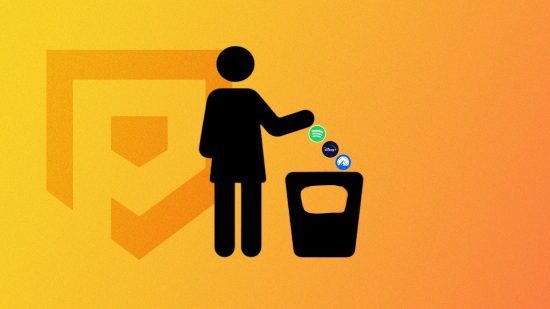If you want to know how to cancel subscriptions on iPhone, you’ve come to the right place. There’s nothing worse than helplessly watching a random amount of money leave your account, never to be seen again, because you’ve forgotten you signed up to a free trial the month before. There’s a subscription for everything these days, plenty of which you can pay for through your Apple account on your iPhone, and that’s why we’re here to tell you how to cancel subscriptions on iPhone if you’ve decided that you want to reel it back a bit.
But why stop there? Go for a total phone cleanse and discover how to delete contacts on iPhone, how to delete albums on iPhone, how to cancel Apple Music, and how to delete apps on iPhone guides. Though we can also help you make the most out of your device with our how to scan with iPhone and how to use an iPhone flashlight content.
Anyway, onto how to cancel subscriptions on iPhone.

How do I cancel subscriptions on iPhone?
There are a lot of subscription services out there. You have the likes of Hulu, Disney Plus, and Netflix for entertainment, Deezer, YouTube Music Premium, and Spotify for music, and things like Audible for all you book lovers out there. No matter what you enjoy, there are various subscriptions you can enjoy.
However, when you combine all of these subscriptions, they can get pretty expensive. With that in mind, if you want to cancel a subscription on your iPhone, you need to:
- Go to settings
- Tap on the Apple ID section at the very top of the settings menu
- Select subscriptions
- Tap on the one you wish to cancel
- Press cancel subscription
- Hit confirm
There you go, everything you need to know on how to cancel subscriptions on iPhone. Should you be in the market and want to add some services to your device, our Netflix download, Disney Plus download, and Hulu download guides can help you out.