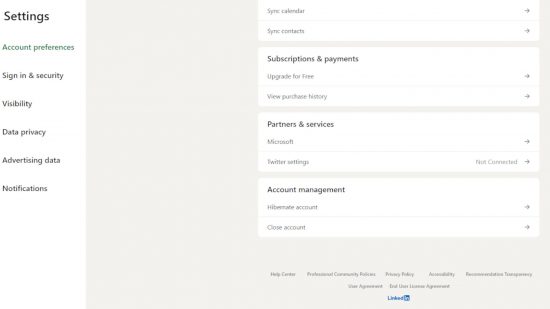If you want to know how to delete LinkedIn accounts, then you’re in the right place because we’ve put together a handy guide detailing exactly how to leave the platform completely. Even if you don’t log in for a week or two, returning can result in a tidal wave of connection requests, invites, and messages, which can become quite overwhelming. So, we can teach you how to get rid of your LinkedIn account altogether if your networking days are behind you.
We also have guides on how to delete Facebook accounts, how to delete Twitter accounts, how to delete Snapchat accounts, how to delete Spotify accounts, how to delete Discord accounts, and how to delete an Instagram account, should you want to clear even more space on your mobile device. Heck, why not check out our how to delete contacts on iPhone guide to remove even more rubbish from your phone?
Should I delete my LinkedIn account?
Before you delete your LinkedIn account, it’s worth thinking about whether it’s the right thing to do. While the social media platform might not be everyone’s favorite thing to use, it is a worthwhile tool for job hunting or looking for candidates for an open position at your company. Without it, you may miss out on opportunities you didn’t anticipate through having no professional social media presence.
While there is a 14-day window where you can save your account if you change your mind, after that, it’s gone forever. So, if you’re just in need of a short reprieve, it may make more sense to hibernate your account instead. We’ve got more information on how to do that at the bottom of the page if you’ve had a change of heart.
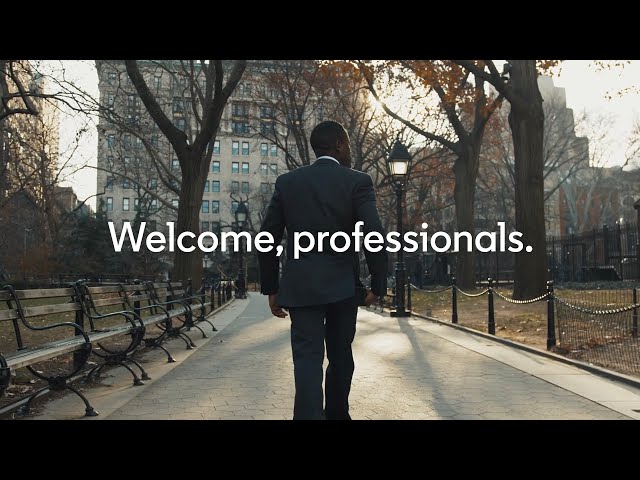
How do I delete LinkedIn accounts on iPhone and Android?
To delete your LinkedIn account from the LinkedIn app, follow this method:
- Open the LinkedIn app
- Click your profile picture
- Select ‘settings’
- Hit ‘account preferences’
- Scroll to ‘account magagement’
- Select ‘close account’
- Type a reason for leaving – the reason doesn’t matter – and enter your password
- Hit ‘done’
How do I delete LinkedIn accounts in browser?
Luckily, figuring out how to delete LinkedIn accounts in the browser is easy with our straightforward process. Just follow these steps:
- Hit the ‘me’ button next to your profile picture
- Go to ‘settings and privacy’
- Go to the ‘account tab’
- Scroll down
- Tap ‘closing your LinkedIn account’
- Follow the steps
How do I reopen my LinkedIn account?
So, you delete Linkedin and you realise that, actually, you want it back. What do you do? Well, providing it’s within 14 days of deletion, you can get your account back in full, with all those friendly connections you’d made. Just follow these steps to reopen your LinkedIn account:
- Go to Linkedin
- Input the email and password for the account you want to reopen
- Hit ‘sign in’
- Select ‘reactivate’ on the pop-up window
How do I hibernate my LinkedIn account?
If you aren’t quite ready to fully rid yourself of LinkedIn, you can take a break by hibernating your account. This is similar to Facebook deactivation, giving you the option to return in the future if you so wish. We’ve got the steps for hibernating your account below. However, if you’re an admin on a page, you need to transfer admin status to someone else before following these instructions.
- Select your profile photo at the top of your LinkedIn page
- Go to Settings & Privacy
- Hit Hibernate account under Account Management
- Give your reasons for hibernating
- Enter your password to confirm hibernation
There you have it, all you need to know on how to delete LinkedIn accounts. To keep removing your presence from the internet, check out our guides for how to delete apps on iPhone, how to delete apps on Android, and how to delete Twitch accounts.