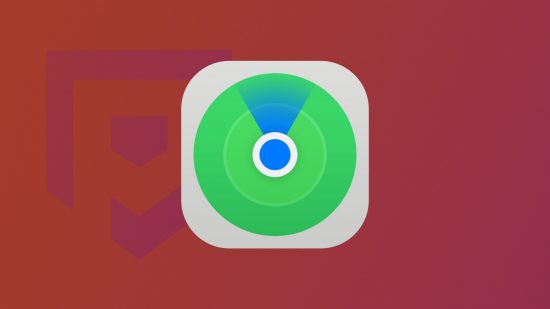Knowing how to use Find My iPhone is vital if you’re an Apple user, as it can help you keep tabs on any iOS product, including iPhones, iPads, Macbooks, Airpods, and AirTags. It just might rescue your device should somebody take it, so carry on reading if you want to know how Find My works. We can even tell you how to access it if you don’t have a second Apple device.
We can also help you get to grips with how to delete albums on iPhone, how to delete contacts on iPhone, how to delete iPhone cookies, how to delete iPhone messages, and more. Or, if you fall on the other side of the iPhone vs Android debate, we can teach you how to turn off Bixby and how to capture a screenshot on Android.
Anyway, let’s look at how to use Find My iPhone.

How do I use Find My iPhone?
Everybody loses their phone at least once; if you say you haven’t, I simply don’t believe you. At the very least, we all know somebody who’s left their phone behind after one too many drinks at the bar. Regardless of how you lose your device, Apple is ready to save the day, though you need to know how Find My works:
- Use a different Apple device (an iPad if it’s your iPhone that’s missing, for instance)
- Go to the Find My app
- Select devices
- Choose your lost device
- You can then select directions if you need to travel for it
- Or select play sound to hear it if it’s nearby, as the device will vibrate and emit a noise
Even if your device is offline, you can still track them down with Find My on an iOS device.
How do I use Find My iPhone without a second Apple device?
If you don’t have a second Apple product with which you can use Find My, you can go to iCloud.com instead. Here, you can follow the same steps as above to track down your missing device. However, do bear in mind that this method is rather limited as it can’t track your device if it’s turned off.
If that first option is no good for you, the second one involves using the device of a family member, though you do need to be part of the same Family sharing group. For this to work you just have to share your device with them prior to losing it, then it pops up in their Find My app under the devices section.
Your second option is to use a family member’s device if you’re part of a Family Sharing group. You just need to share your device with them (before losing it), and it will then show up in their Find My app under the devices section.
How do I delete devices on Find My?
If you need to remove a device from Find My, be it due to you upgrading and getting rid of your device, someone stealing it, or it being lost to the abyss, you can do so if you follow these steps:
- Go to Find My
- Select devices
- Choose the device you want to remove
- Scroll down
- Select erase
With that, you know how to use Find My iPhone. Now that you have your device back, perhaps you want to peruse our Netflix download, Crunchyroll download, Disney Plus download, Paramount Plus download, and Hulu download guides to get some entertainment.